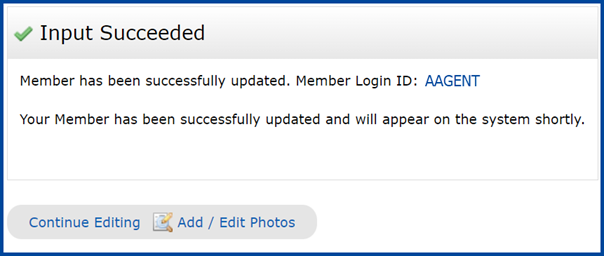Don’t let outdated information be the cause for miscommunication or a missed connection. Ensure your clients get the most accurate and up to date information in your Greater Southern MLS Matrix by updating your roster information. To do so:
- From your homepage, hover your cursor over Roster then select Agent Roster.
- Enter your Member ID,name, or license number.
- Click the Results button.
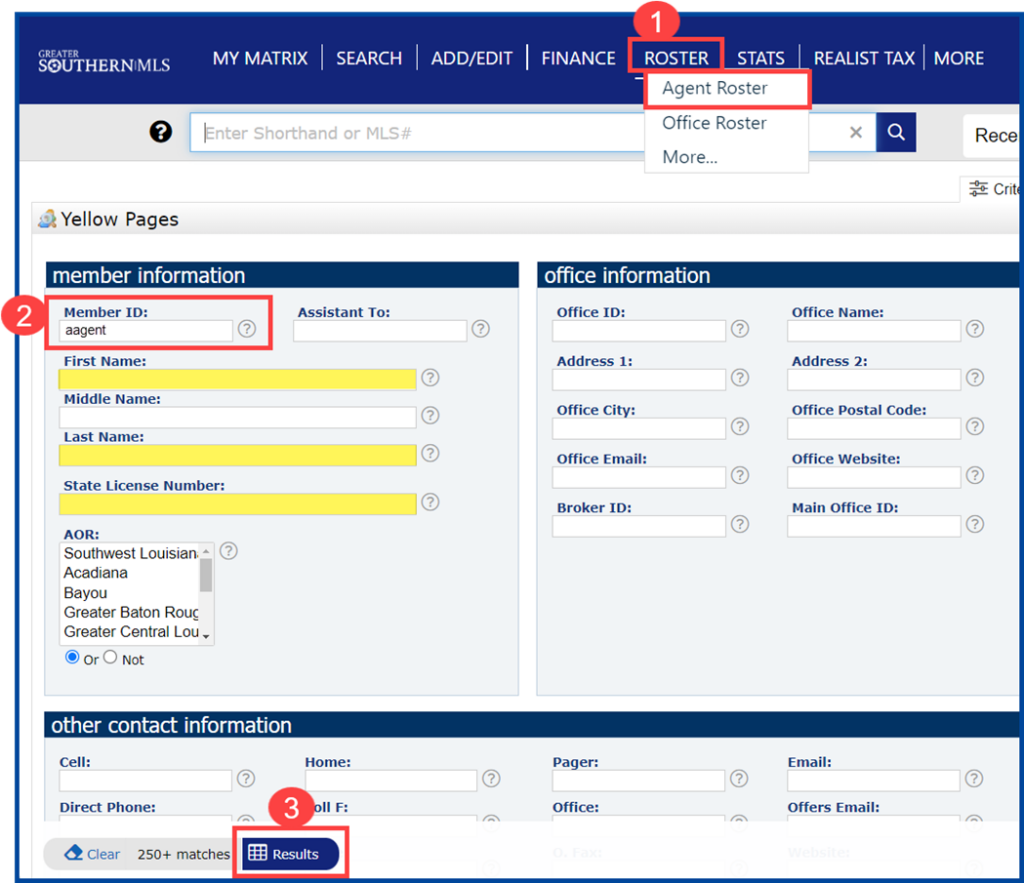
- Click the pencil to edit either the “Long” or “1 Line” display options from the dropdown menu, as highlighted in the image below.
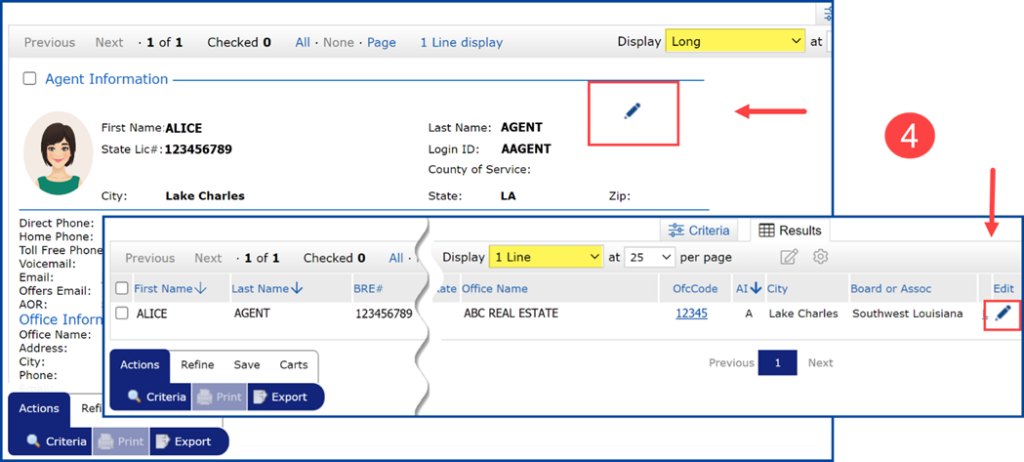
- Select Change Contact Information, then update your information as necessary, i.e., updating your email address, phone number, etc.
- When finished, click the Submit Member button to save your changes.
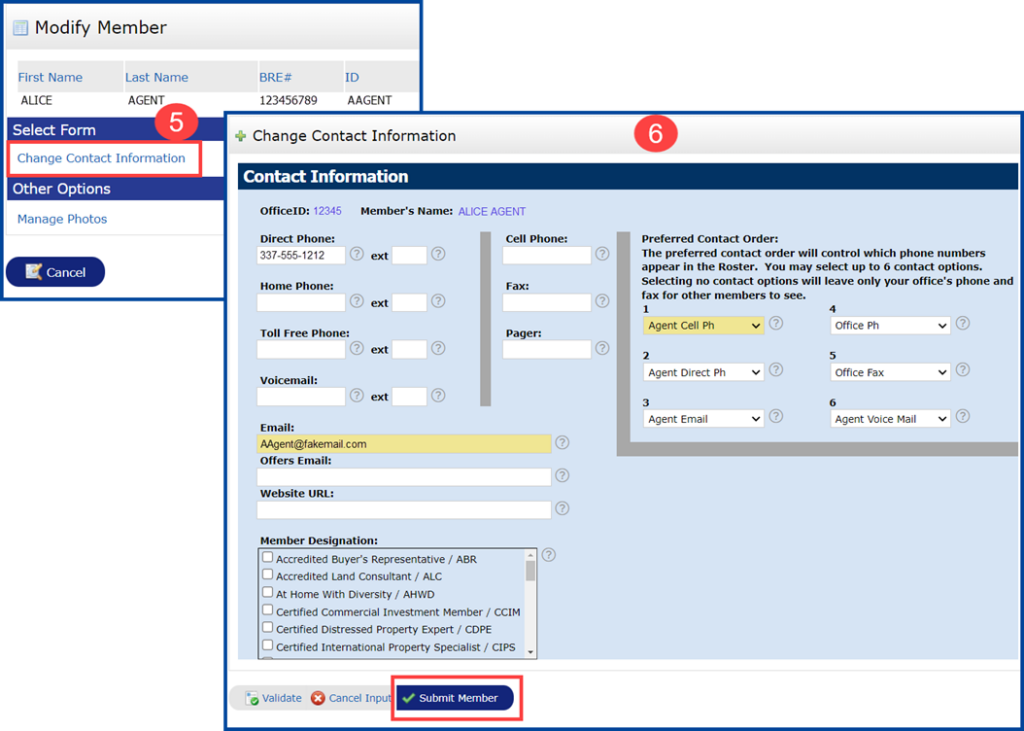
A pop-up confirmation message will appear on the screen stating, “Input Succeeded”. Click Add / Edit Photos to proceed to update your image(s).
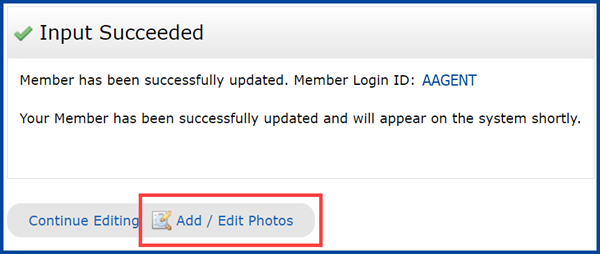
Note: To update only your image(s), follow steps 1-3 then click Manage Photos.
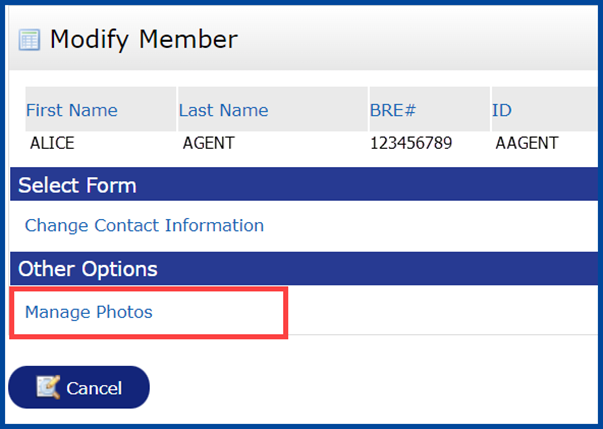
- Click Browse to upload an image from your computer
- For multiple images: Click, hold, drag, then drop your preferred photo into the Primary slot
- To delete an image: Check the box in the top left of the image placeholder and select Delete Checked
- Follow the Upload and Reminder guidelines, then make sure to read the Image Upload Certification before certifying. When finished, click the Certify and Save button
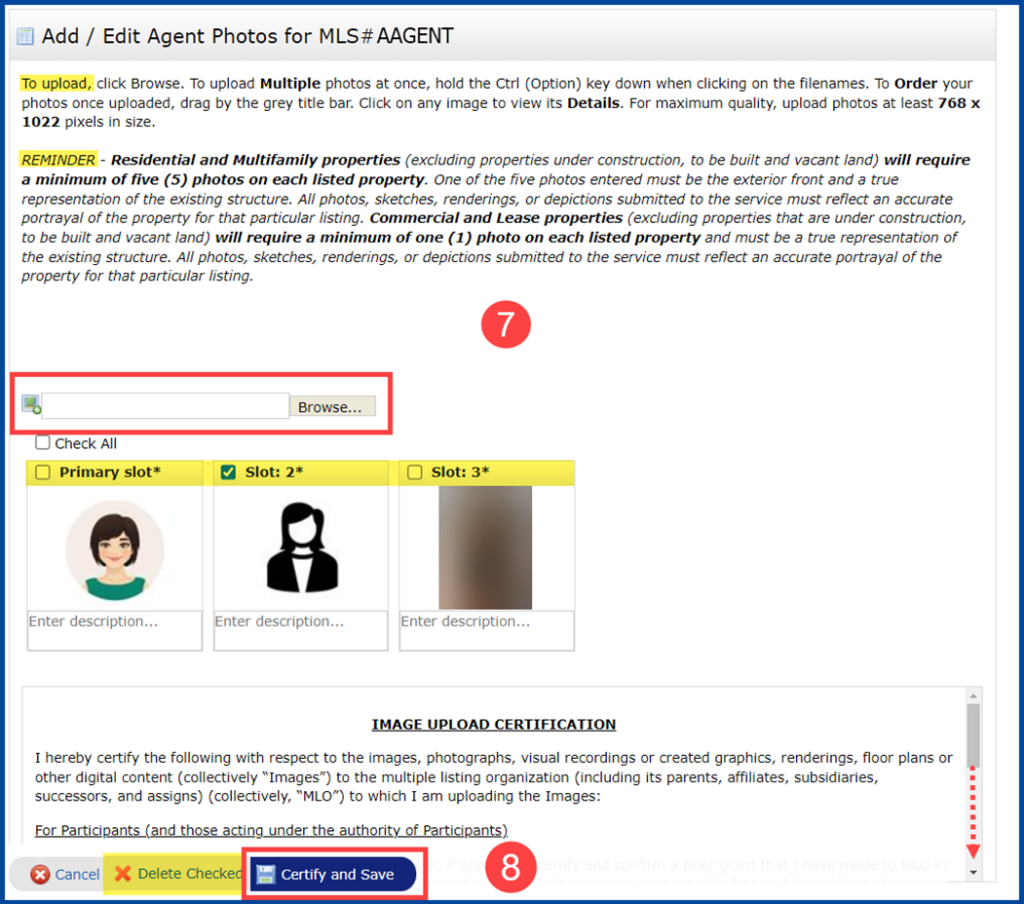
A pop-up confirmation message will appear on the screen stating, “Input Succeeded”.