Realist Tax contains tax record information for all parcels in Louisiana. You can export data from Realist Tax searches as CSV files, which can be opened in a spreadsheet software program such as Google Sheets, Microsoft Excel, Mac Numbers, OpenOffice, etc. Follow the steps in this quick reference guide to learn how to use Quick and Custom Exports to get CSV files from Realist Tax.
Click the My Search tab to start building a detailed search in Realist Tax. You can choose a system default search or create a custom search with fields of your choosing.
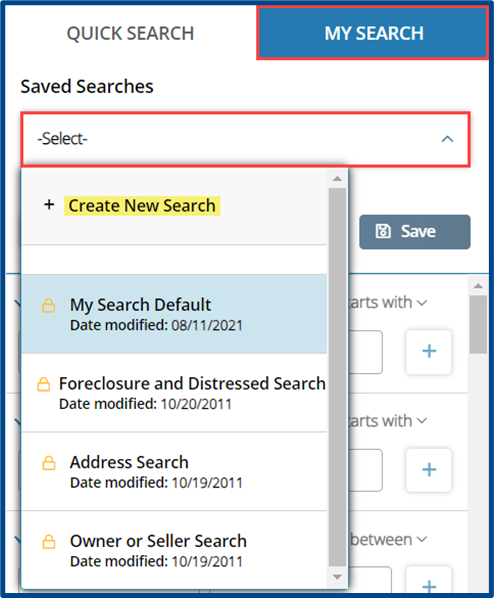
After adding criteria to your search, check your running total (the number in parenthesis after “View Results”) and select Search to see your results in a map or list view.
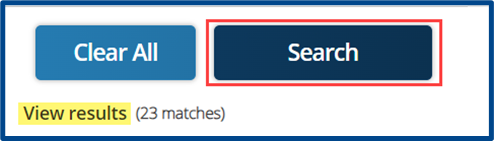
From the List view, select Customize Table and Show/Hide Columns to choose what will appear in the results list and in the exported CSV file.
Note: If a column/attribute is not included in the list view, it will not appear in the Quick Export.
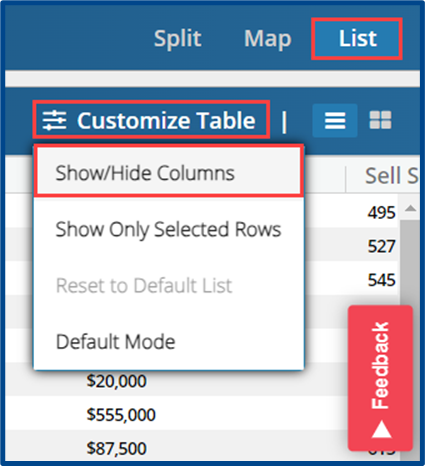
Update the list view by adding or removing attributes.
- Choose a Category to filter through available Attributes
- Rearrange and/or remove the current Selected Attributes.
- Select Apply to update your list and return to the results
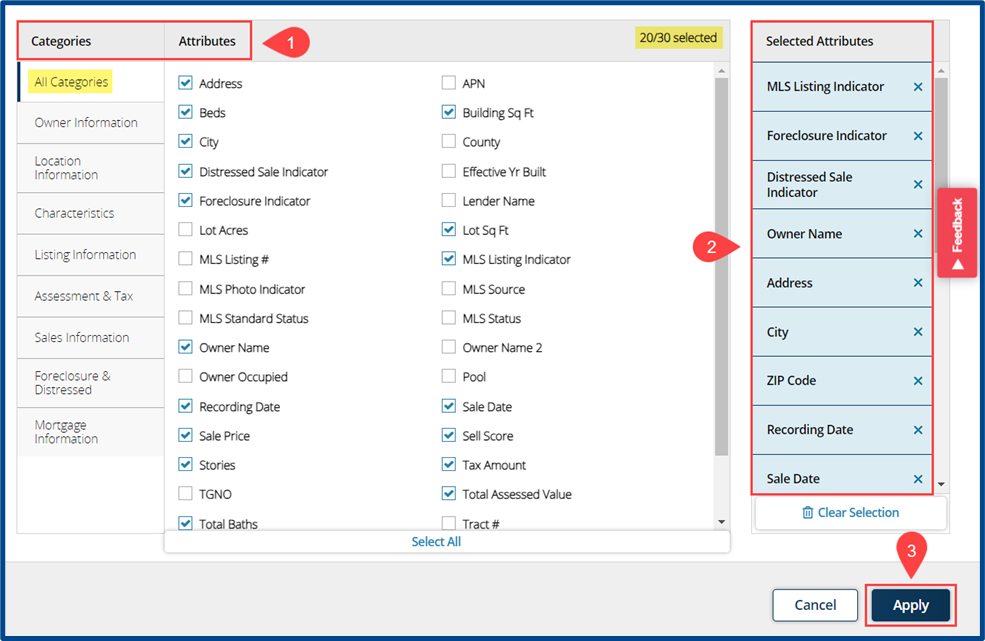
Quick Exporting #
- Check the box next to the properties to include in the export
- Select Export from the action items at the bottom of the screen
- Select Quick Export
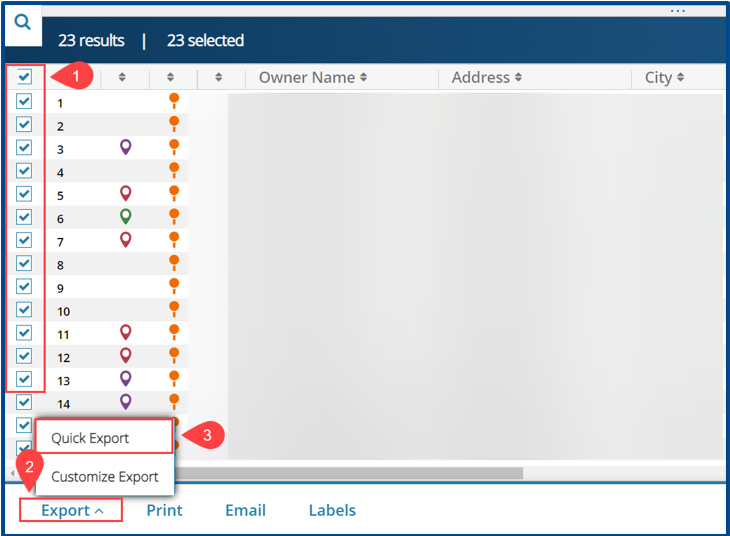
Set up your final details before creating the export:
- Use Export Attributes to select what to include in the export
- Review your Export Status. As part of Greater Southern MLS, you are provided 5,000 exports per month
- Click Export to generate the CSV file
Custom Exporting Results #
- Check the box next to the properties you want to include in the export
- Select Export from the action items at the bottom of the screen
- Select Customize Export
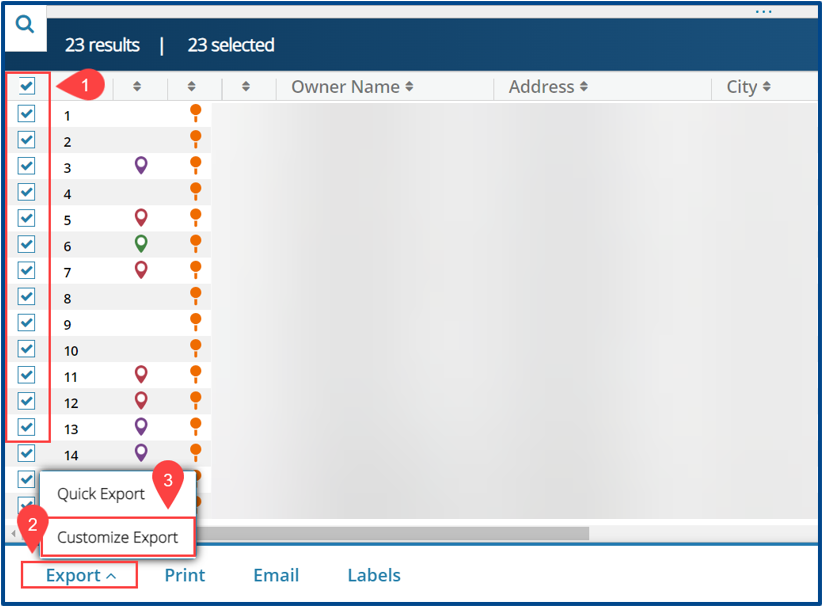
Select attributes to create a customized export.
- Select which Attributes to include in the export.
- Review your Export Status. As part of Greater Southern MLS, you are provided 5,000 exports per month
- Select Export to generate the CSV file or Save to keep these custom export settings for future use
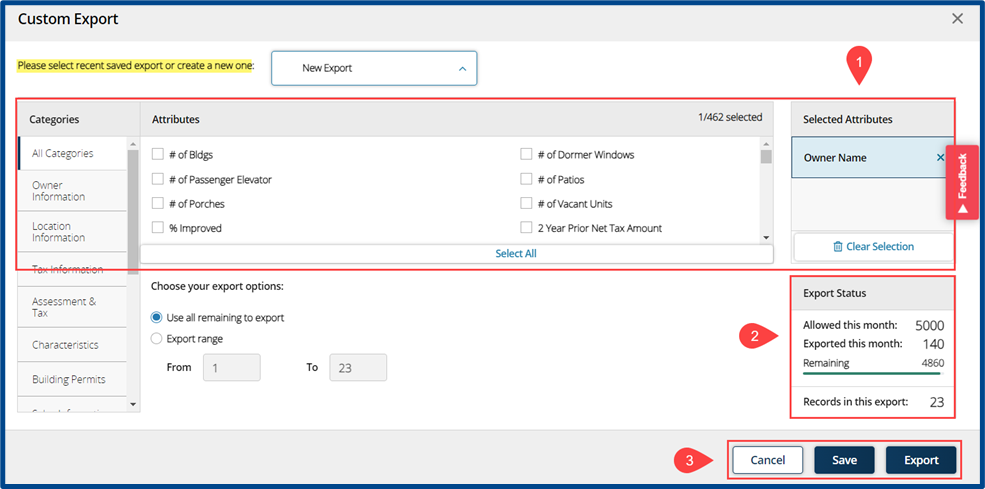
For more about what Realist Tax has to offer, including Greater Southern MLS user benefits, visit our product page.




