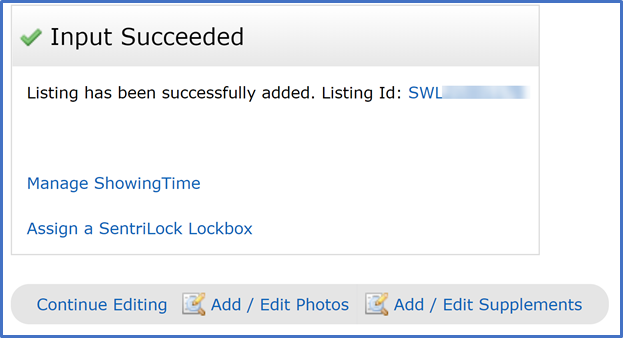“Section 1.03 No Cooperation Listing: If the seller refuses in writing to permit marketing and advertising, as defined by Rule 1.01, for their property listing, and also instructs the Listing Broker not to disseminate the listing in the MLS, the Listing Broker shall obtain a written instruction from the seller instructing the Listing Broker to do no marketing or advertising and refuses to authorize the MLS to disseminate the listing. The instruction shall include an advisory to the seller that, in keeping the listing off the MLS, the Owner understands and acknowledges that (a) real estate brokers and managing brokers from another real estate office who have access to the MLS, and their buyer and tenant clients, may not be aware that Owner’s Property is offered for sale or lease; (b) Greater Southern MLS will not transmit information about Owner’s Property to various real estate internet sites used by the public to search for property listings; and (c) real estate brokers, managing brokers and members of the public may be unaware of the terms and conditions under which Owner is marketing the Property.”
This guide will show you how to enter a non-listed property as a comparable sale in the Greater Southern MLS Matrix system.
Note: On 11/28/2023, the “Non-Listed Sold” property type will retire, and the Comparable Listing property type will be used for all comparable entry purposes in the MLS.
To enter a non-listed property in the MLS for comparable purposes, start by clicking on the Add/Edit tab, then click Add New.
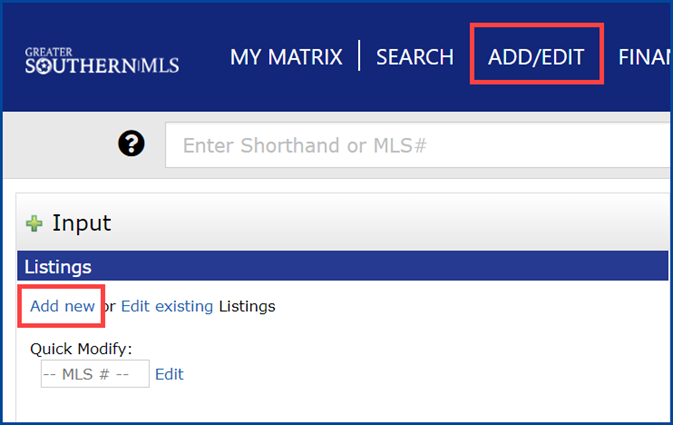
Select the applicable form. For this example, we used Residential – Comparable Sale.
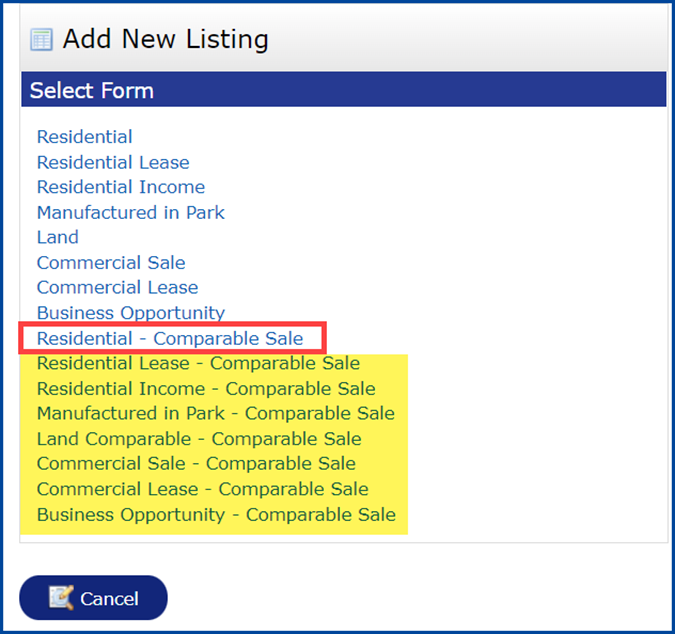
Enter the listing using the Fill From Tax, Copy My Listing, or Start with a blank Listing option.
In this example, we are using the Fill From Tax option. Select the Parish/County, enter the Parcel # or Address, and then click the Search button.
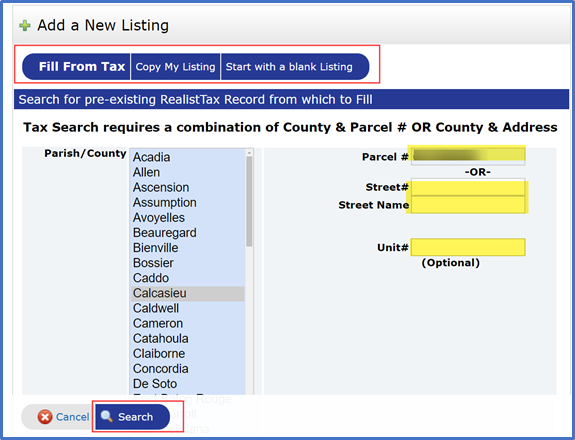
Click the Fill option to the left of the property.
If you need to modify the search, click Revise Search.
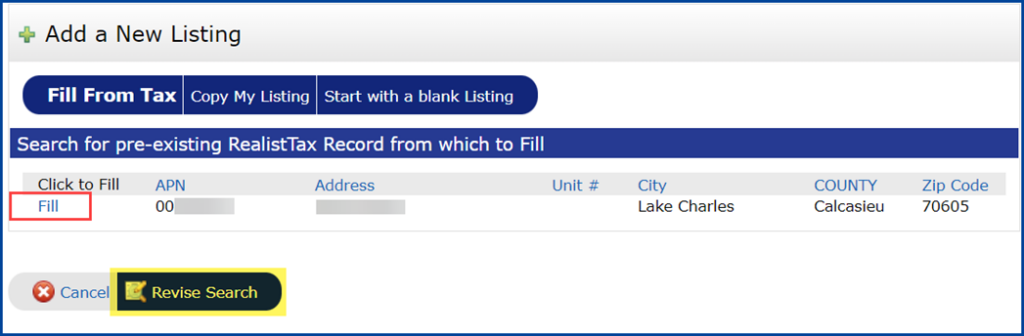
Enter all required and applicable fields in each tab, including the Listing Agent and Listing Broker fields.
When finished, click Submit Listing. Matrix will mark the listing as Closed when you submit it.
Note: The expiration date must be one (1) day after the date the listing is entered into the MLS.
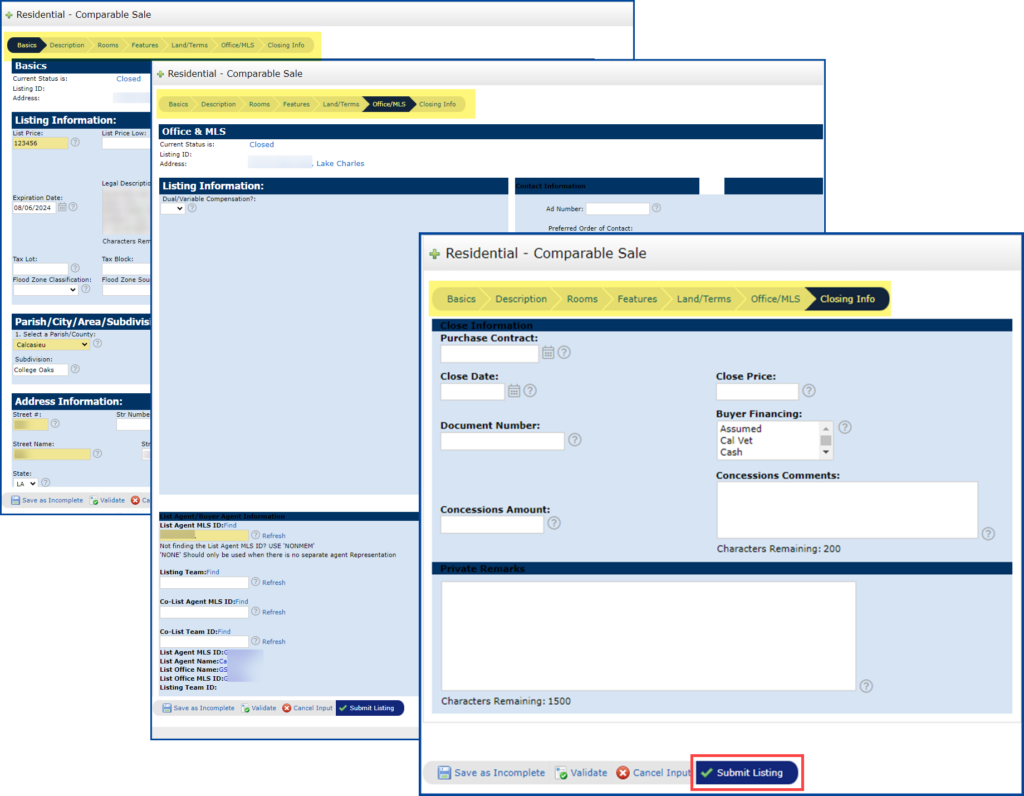
You will see the Listing Input Succeeded screen, which confirms that you have successfully added the listing.