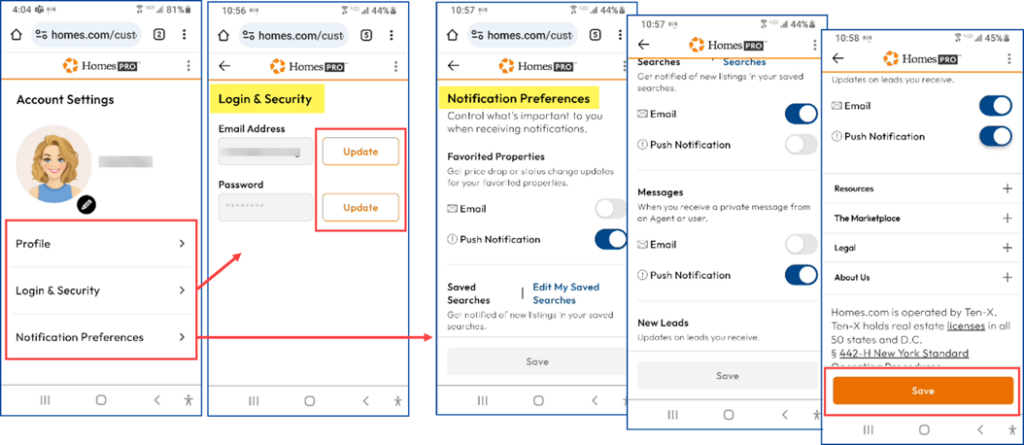Homesnap Pro becomes the Homes Pro App on 10/23/2023.
The Homes Pro App is an agent-friendly search platform powered by Homes.com, a popular website for buyers looking for their next – or first – property. You can capitalize on Homes.com’s high traffic to find leads and connect with clients where they are already searching. For listing agents, the Homes Pro App promises, “Your Listing. Your Lead.” This means other agents cannot advertise on your listings, and consumers who want more information on your listing will be sent directly to you.
Your Homesnap contacts, searches, comments, and agent profile will transfer automatically to Homes.com and the Homes Pro App; no action needed from you.
To log in to the Homes Pro App, use your existing Homesnap username (your email) and password and follow the steps below:
- From your mobile device, click on the Homesnap Pro icon. You will see a pop-up message prompting you to “Download the Homes.com App.”If you have already downloaded the Homes.com app, click on the Continue to the Homes.com App button and skip to Step 4.
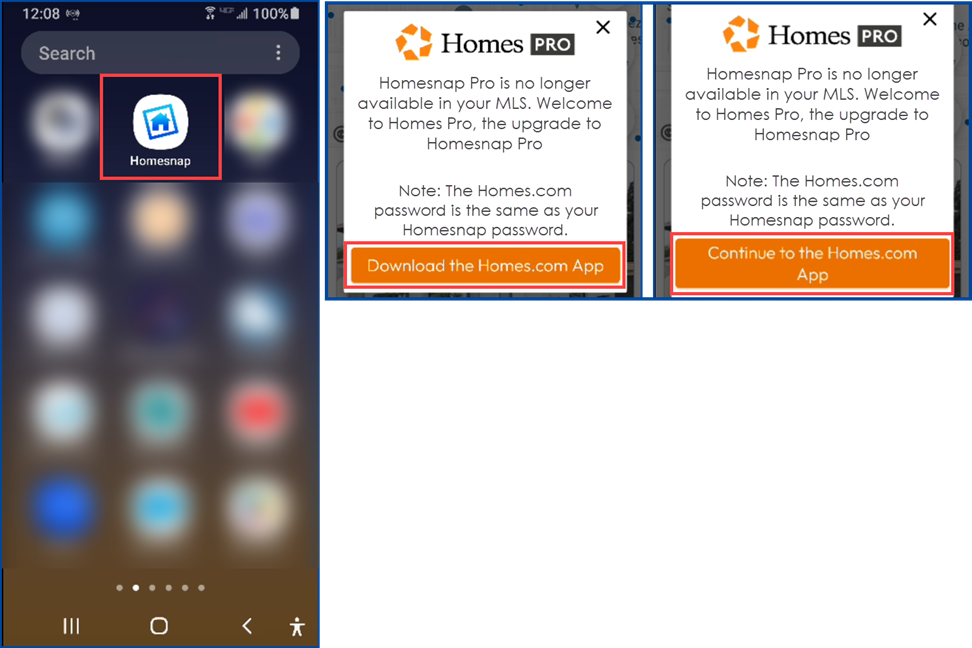
- The Home Pro App is titled Homes.com for Sale & Rent in the iOS App Store and Google Play Store (Android). From here, you can download and install the app on your mobile devices.
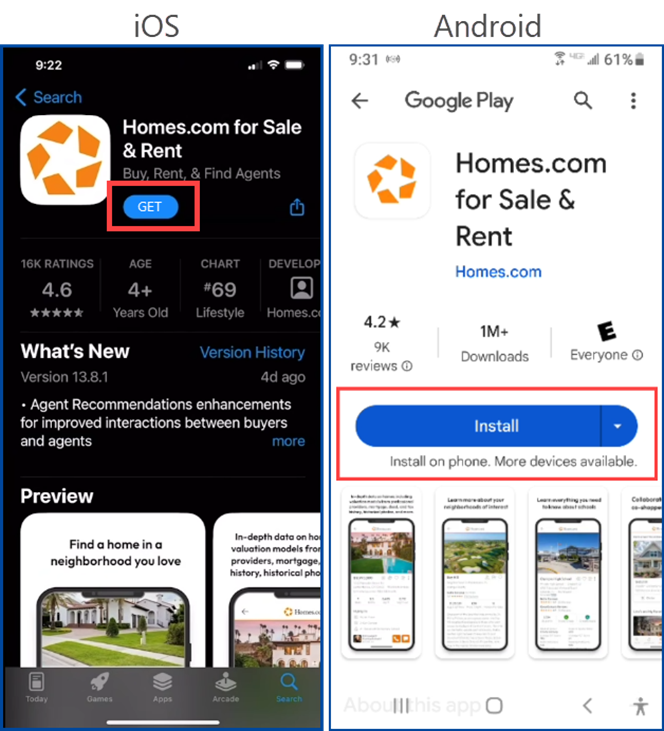
- If prompted, allow Homes.com to access your location.
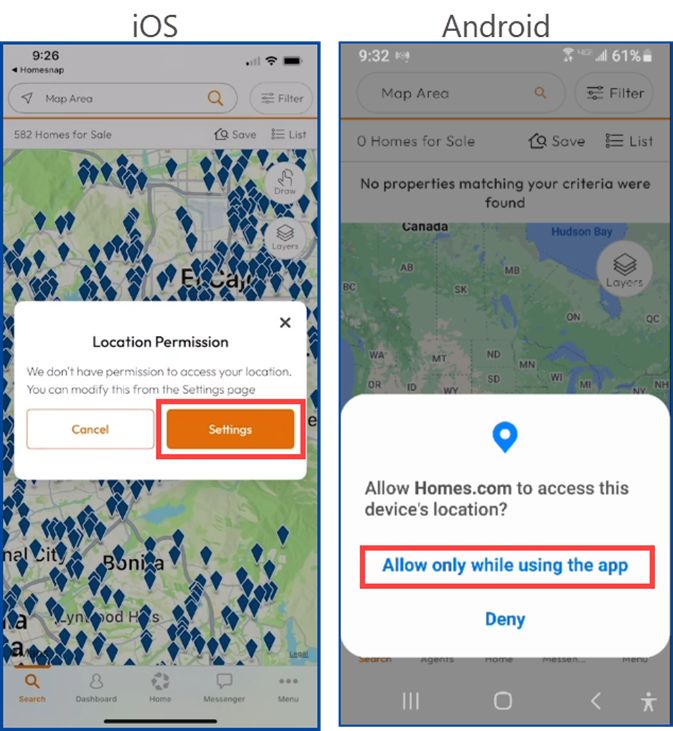
- Tap Menu in the bottom right corner, and select Sign In. If prompted, enter your existing Homesnap password. From the menu, you can access your Favorites, Notes, and Saved Searches, and find agent and office information in the Agent Directory. Tap Dashboard to view your Clients, Leads, and your Listings.
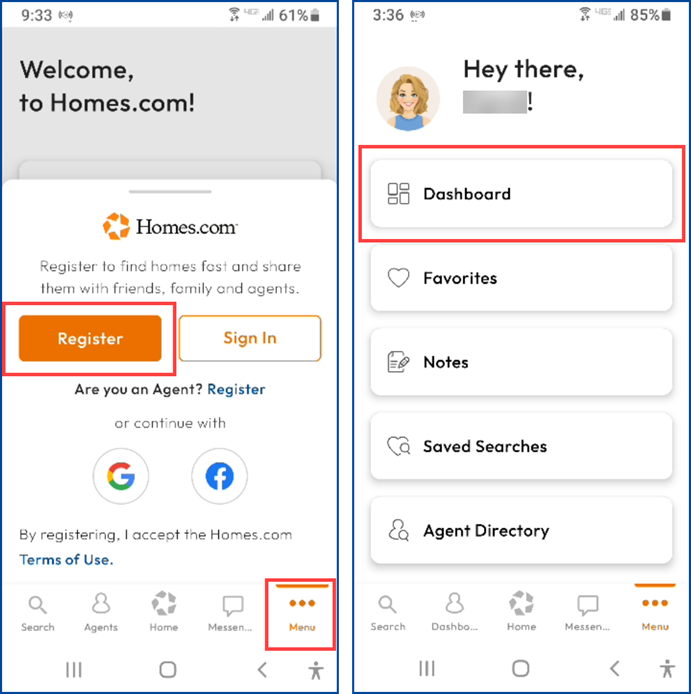
- The app will open Homes.com in your browser. Select Edit Profile to add/update:
- Your Profile
- About You
- Awards & Designations
- Social Media
- Work Experience & Expertise
- Profile Analytics
- When finished, tap Save Profile.
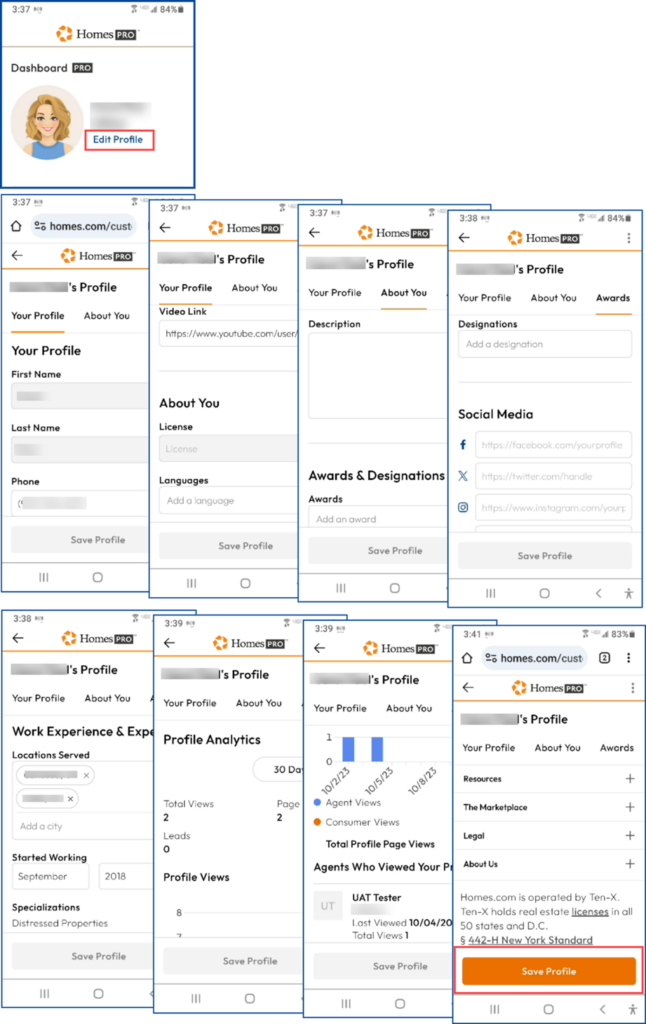
- After saving your profile changes, you can update your Account Settings: Tap on the + sign to add your agent image, or the pencil icon to edit or delete it. Tap Save Profile Photo to keep your changes.
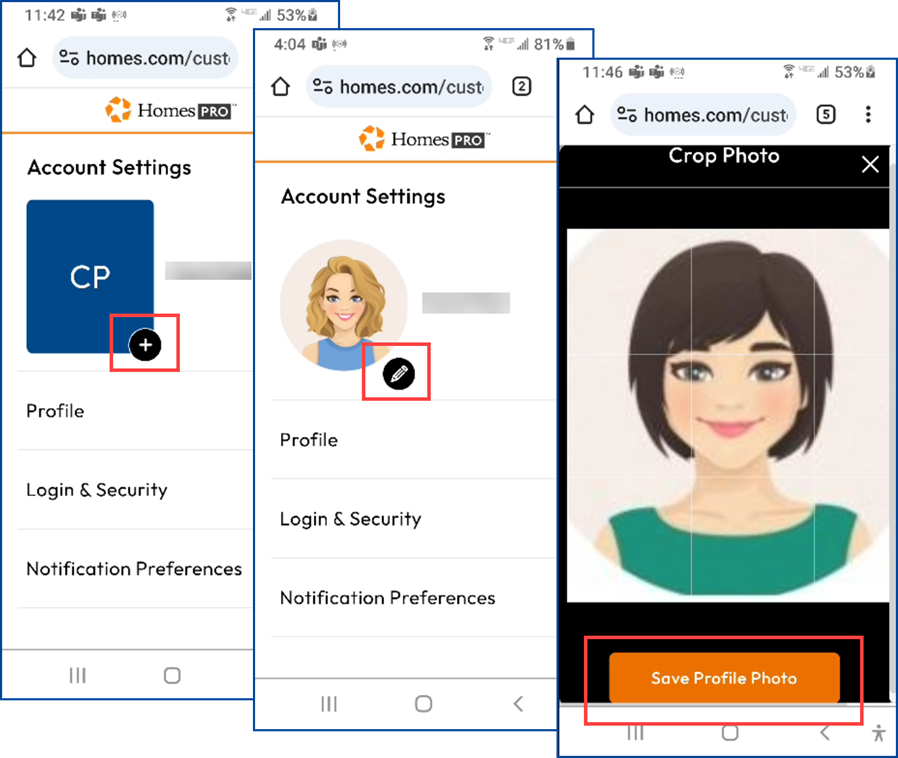
- Return to editing your Profile
- You can update your email and password in the Login & Security tab. Tap Update to save any changes.
- Notification Preferences allow you to toggle selecting Email or Push Notifications for Favorited Properties, Saved Searches (you can also find Edit My Saved Searches here), Messages, and New Leads.
- View Resources, The Marketplace, Legal, and About Us.
- Tap Save to keep your changes.