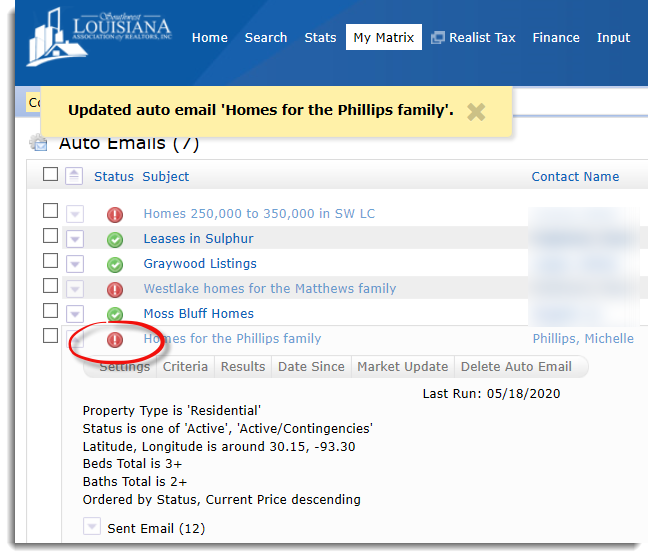Description: Matrix users can disable Auto-Emails at any time.
Step 1: Click the MY MATRIX tab, then click the AUTO-EMAILS link at the top of the page.
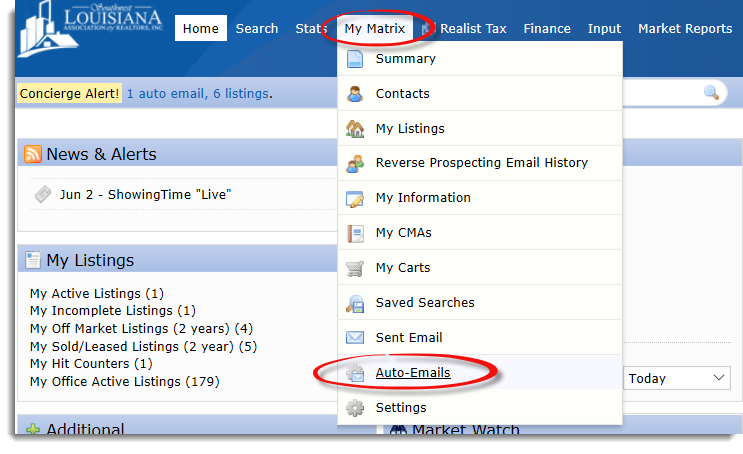
Step 2: Find the search you want to disable. Each Auto Email has the Contact’s name listed. Expand the details for the Auto Email by clicking the triangle beside the name or by clicking the name itself.
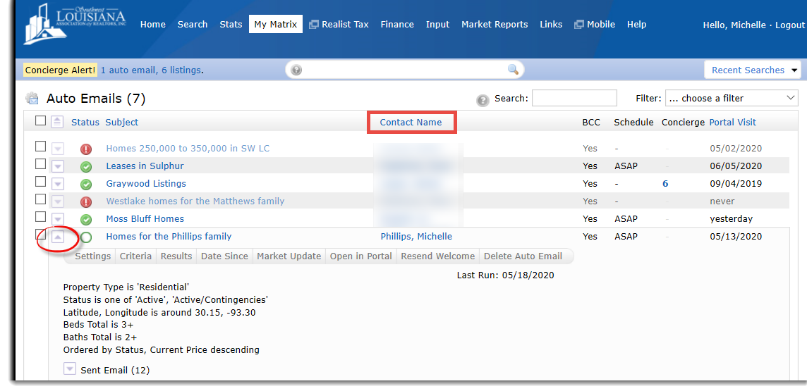
Step 3: Click the SETTINGS button. When the search opens, scroll down to find the SETTINGS sub-header.

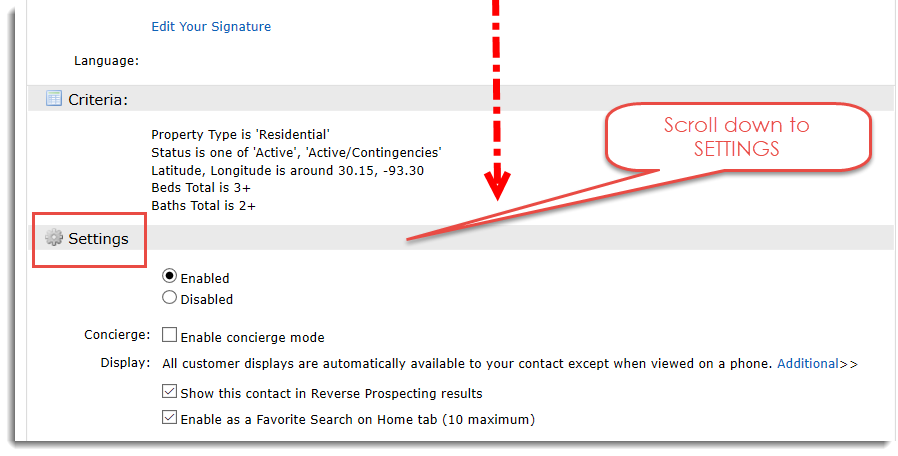
Step 4: Click the DISABLED radio button, and then the SAVE button at the bottom of the page.
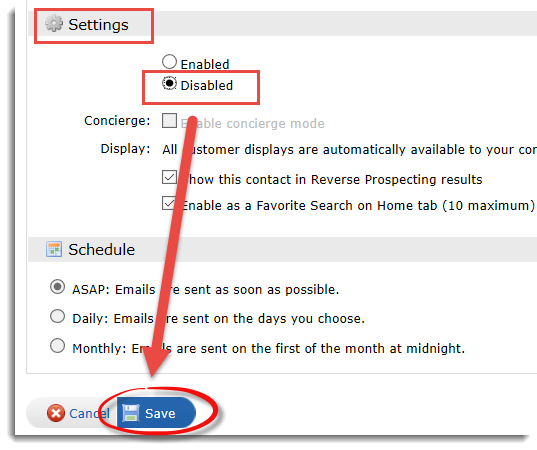
Step 5: You will notice that the graphic in the Status column has now been changed to a red circle with an exclamation mark. Auto Email is now disabled. If there are other searches set up for the same contact, you need to disable each one individually.