Description: If your search returns 5000 or fewer listings, Matrix automatically sorts the results by Status and then List Price, in ascending order. If you want a different sort, you may perform a custom sort. If your search returns more than 5000 listings, the custom sort option is not available.
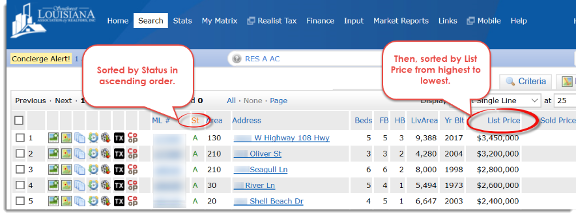
Step 1: Click the REFINE button at the bottom of the page. Then click the SORT button. (If the SORT button is not there, you have more than the maximum 5000 search results.)
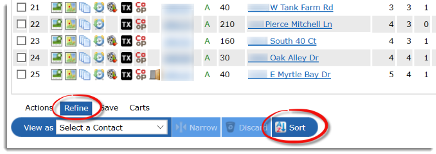
Step 2: The custom sort options will pop up in a new field selection window.
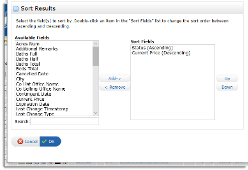
Step 3: For each field, you want to add to your sort, click to highlight the field in the AVAILABLE FIELDS box. Click the ADD-> button to move the field to the SORT FIELDS box (or simply double click to move it over).
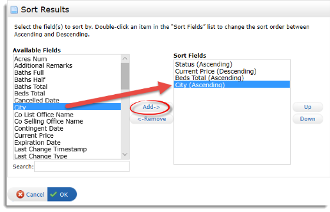
Step 4: The field will be in ascending sort order. To switch to descending order, simply double-click it.
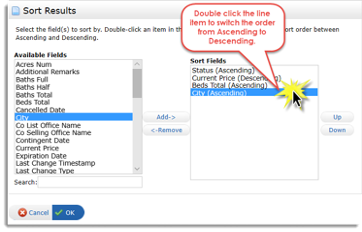
Step 5: Results will sort in order of your fields from top to bottom. To rearrange the order of your selections, highlight a field you want to move and click the “Up” or “Down” button.
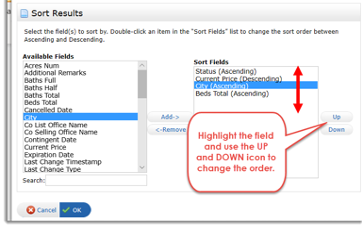
Step 6: To remove a field from your selections, click to highlight it and click the <-REMOVE button.
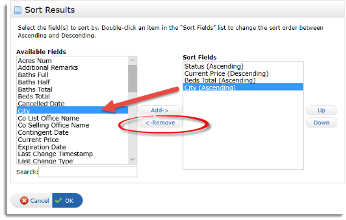
Step 7: When you have all the fields you want, click the OK button. This will return you to your search results sorted as you requested.
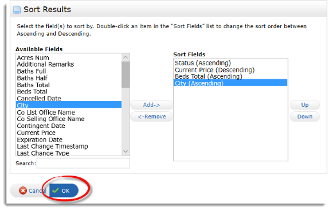
NOTE: Saving a search modified in this way applies the sort to that search only. The next time you run a new search, Matrix will revert to the default sort. If you want to use the same sort, you will need to recreate it for each search.




