Description: If your client clicks the “unsubscribe” link at the bottom of an email sent from Matrix, it will disable their auto email search. With just a few steps, they can re-enable their auto email.
Step 1: Your client must send a blank email to optin.GSMLS@centralwestmatrixmail.com from the email address they used when they unsubscribed.
**They do not have to fill in a subject line or type a message.**
Step 2: Go to My Matrix and choose Auto Emails. Click on the auto email’s name (under the Subject column) or the corresponding downward-pointing arrow to open the full options, then click “Settings.”
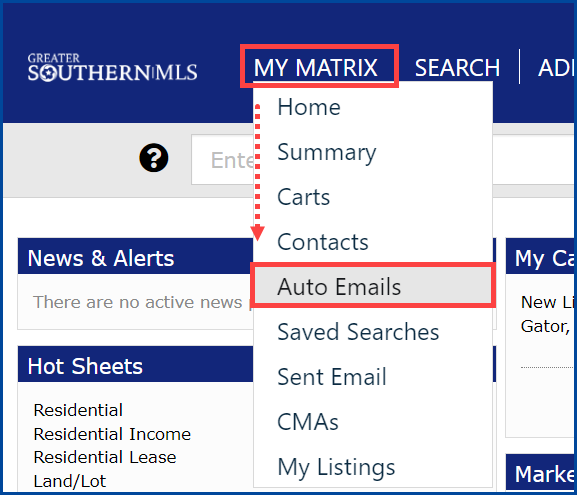
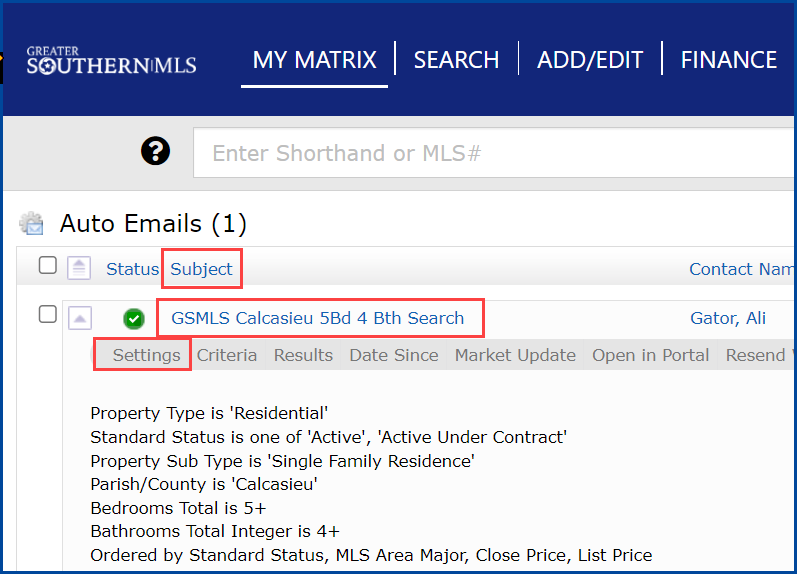
Step 3: On the settings screen, under your message, change the auto email to “Enabled” and click save.
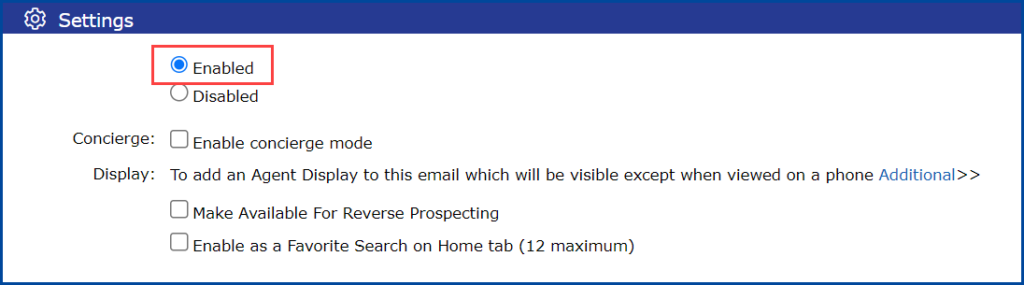
Your client should now be able to receive emails from Matrix.




