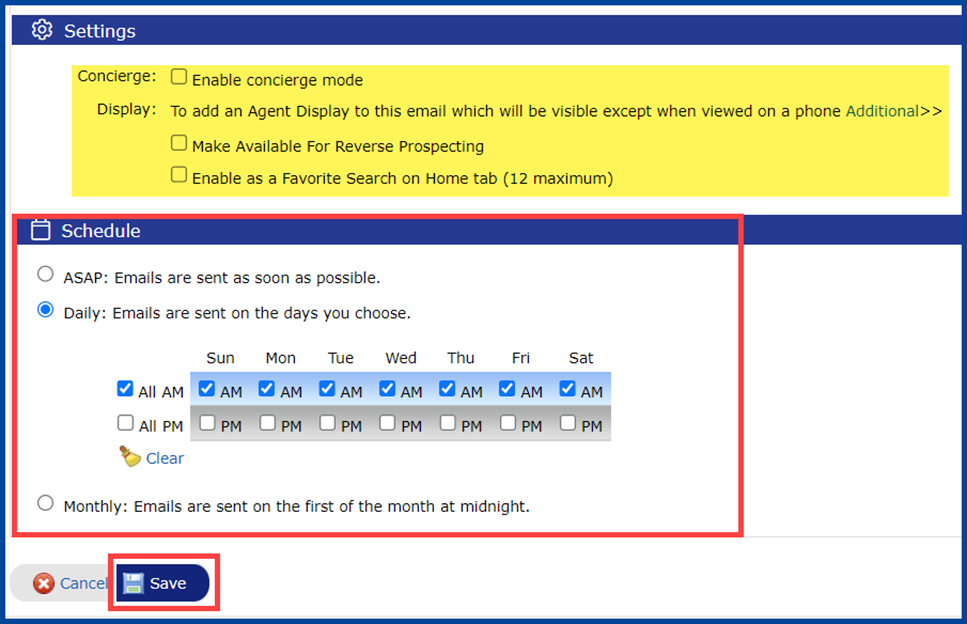Auto Emails keep you and your clients informed of new or updated listings that fit client preferences – saving you the effort it would take to search and email daily. Use the steps below to set up custom Auto Emails.
To create an Auto Email, first generate a search by clicking on the Search Tab on your Matrix home page.
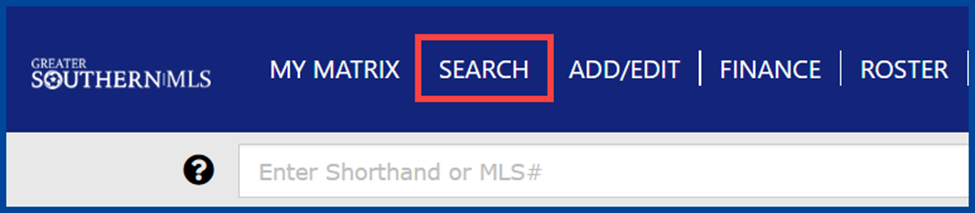
Select criteria that fits your clients’ needs and click Results.
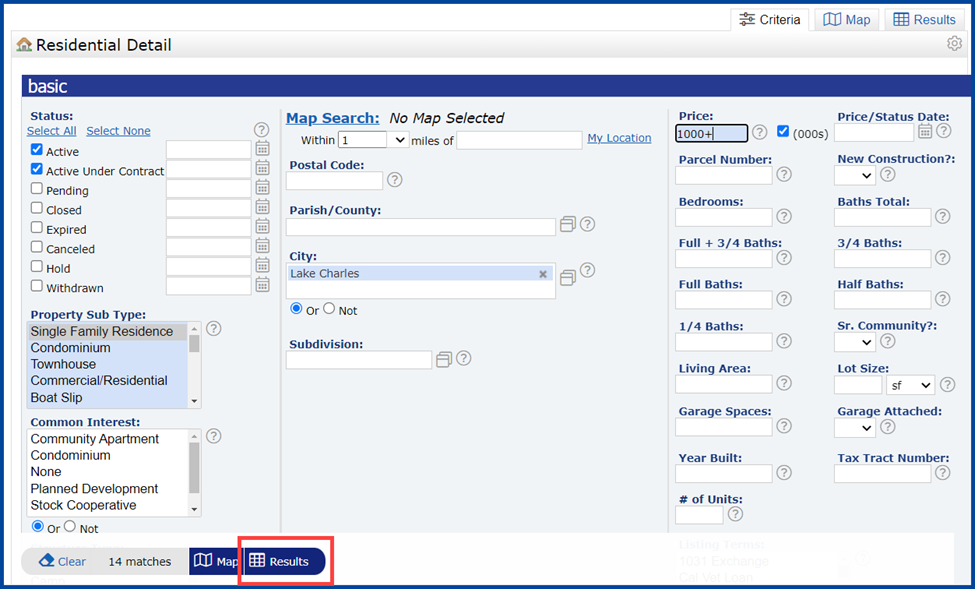
From the Results page, click on Save.
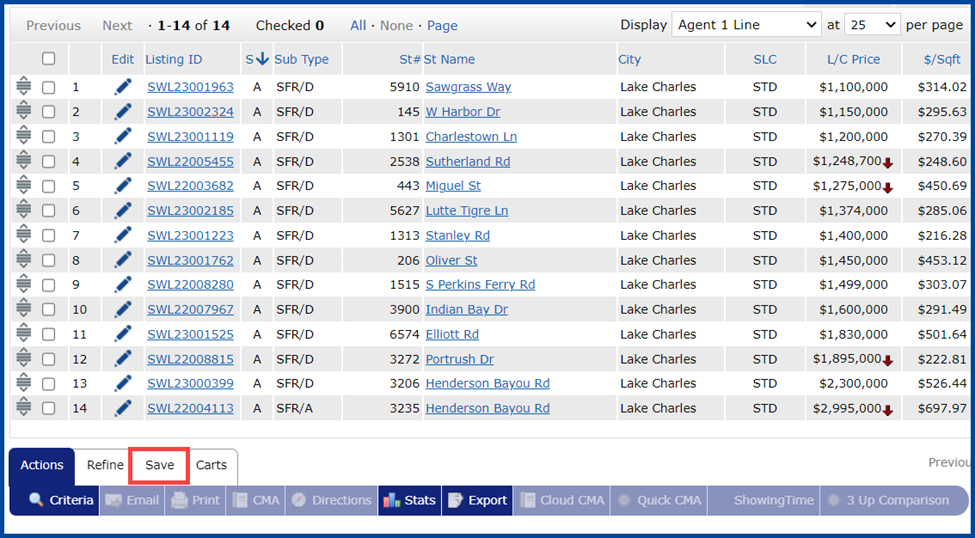
Ensure you don’t select specific listings from the results page; if you do, your client will only receive updates for those listings.
Under Save, select New Auto Email.
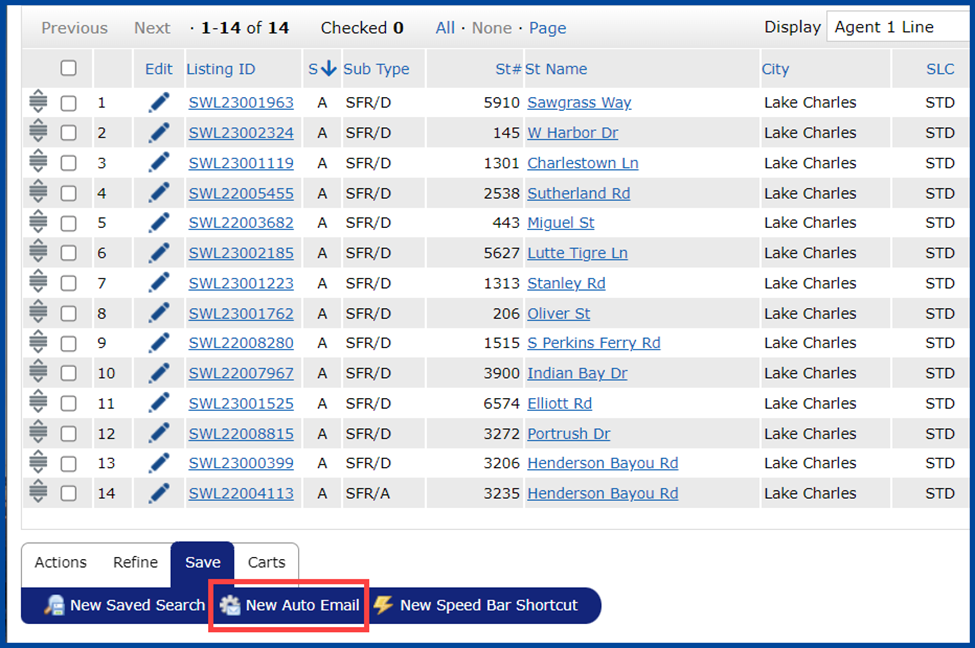
Complete these steps on the Auto Email screen. Steps in bold are required, optional steps are not bolded.
- Select an ‘Existing Contact,’ or click on ‘Create a New Contact’
- Add CC recipients
- Check the box to receive copies of this and future Auto Emails via BCC
- Type in a Subject Line
- Edit the Salutation
- Modify the Welcome Email message. You can use the ‘gear’ icon to make this your default message.
- Modify the Recurring Email message. You can use the ‘gear’ icon to make this your default message.
- Edit your Signature, if needed
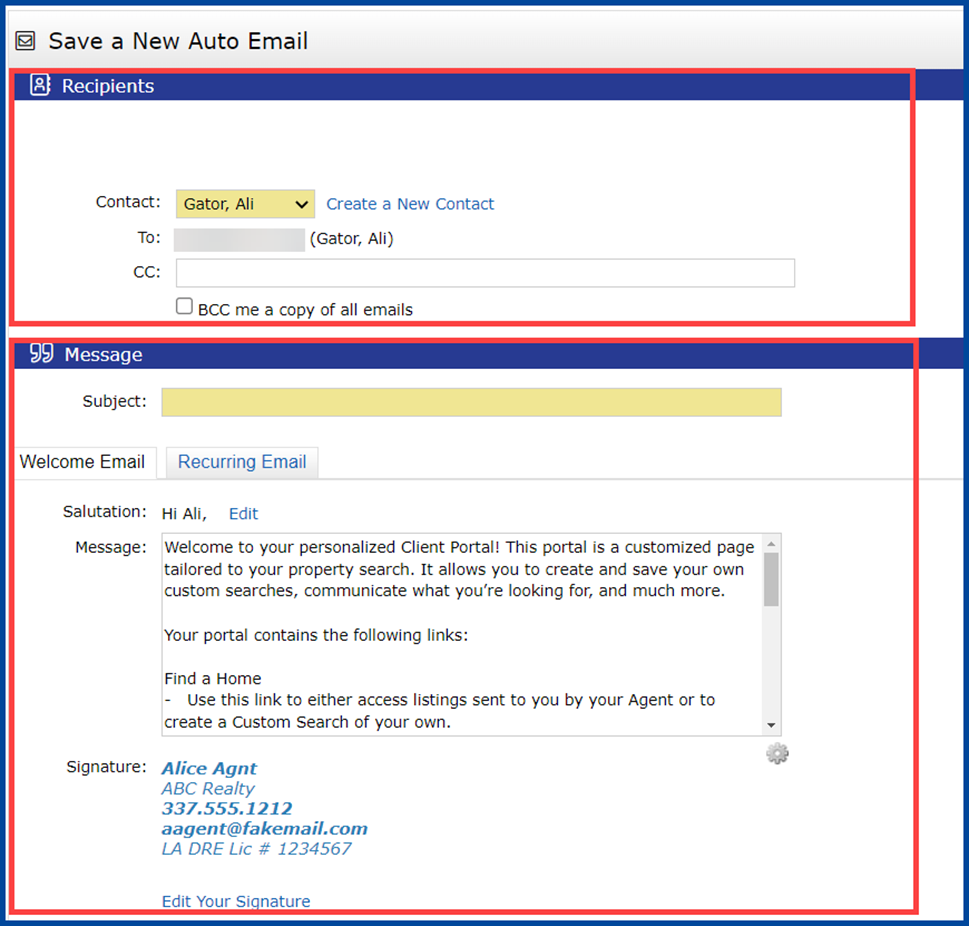
You can select additional features under Settings.
Choose how often you want the Auto Email to update and send new results:
- ASAP: Emails are sent as soon as possible
- Daily: Emails are sent on the days you choose
- Monthly: Emails are sent on the first of the month at midnight
When you have finished, click Save.