Description: Before you send emails to your client, you should create an email signature. Email Signatures will be added to the bottom of emails you send from Matrix.
Step 1: Click the MY MATRIX tab, then click the SETTINGS link.
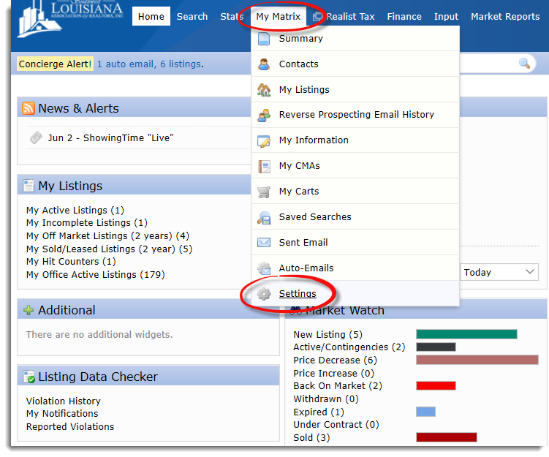
Step 2: Click on the EMAIL SIGNATURE link underneath the My Information section.
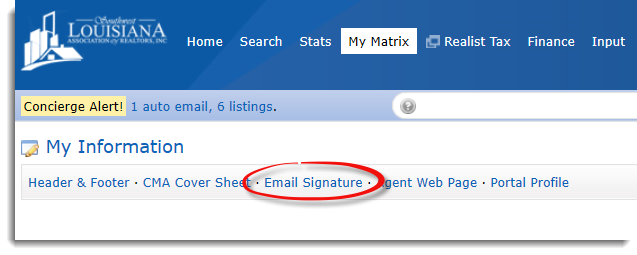
Step 3: Type in your email signature and click the SAVE button.
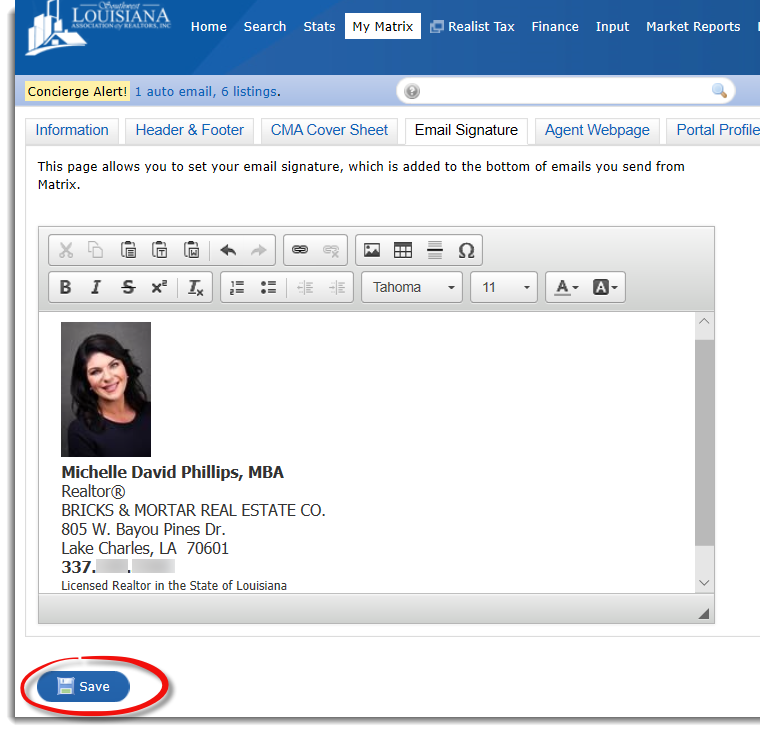
Your email signature is saved and will appear on every email you send through Matrix. You may go back and change it at any time. Also, on every email you send, you can change the signature just for that email.




