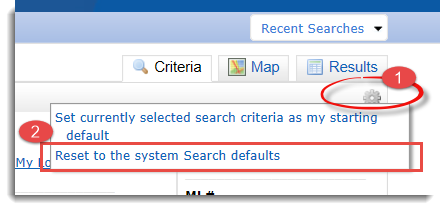Description: When you first open one of the standard Matrix searches, you may notice that the default selection is Active and Active / Contingencies. You can set your own default search criteria according to how you usually search.
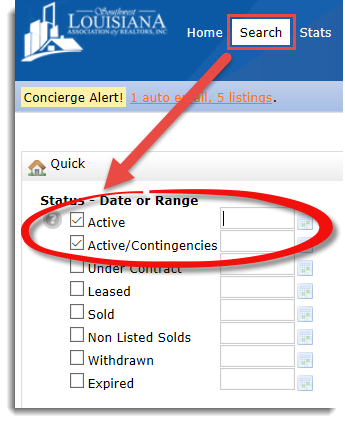
EXAMPLE: Let’s say you usually search for Active houses in the city of Lake Charles.
- Ensure that you have selected “Active” in the Status box. Click in the “City” box and type Lake Charles on your keyboard or scroll down to Lake Charles.
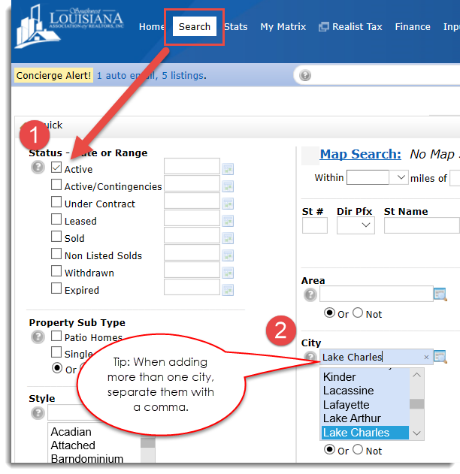
- To save your new default settings, click on the
 image on the top right of the search screen under the Results tab. Two options will appear. Click on the first one: “Set currently selected search criteria as my starting default”.
image on the top right of the search screen under the Results tab. Two options will appear. Click on the first one: “Set currently selected search criteria as my starting default”.

- Every time you return to this search, your default criteria will be preselected for you so that you don’t have to redo this each time. Note that you must set your default criteria for each different search you use.
- If you occasionally need to do something different than your default, simply make the criteria changes on the screen for the search session.
- To remove all criteria, including the original system default criteria, click the BROOM “Clear” button
 on the bottom left of the page in the shaded grey bar to start fresh.
on the bottom left of the page in the shaded grey bar to start fresh.
- The original system defaults are available to you as the second option under the
icon: “Reset to the system Search defaults”.