This guide serves as a brief overview of the basic steps to take to scan a property with the CubiCasa app. For the best results, please check CubiCasa’s new video on scanning in portrait orientation, best scanning practices and our tips for scanning.
Click here for Creating Your Account
- Open the CubiCasa app
- Tap Scan a space
- Select a property type: (for this example we have selected Single House)
- Single House
- Townhouse
- Building Apartment
- Other
- Tap Confirm
- Select a property type: (for this example we have selected Single House)
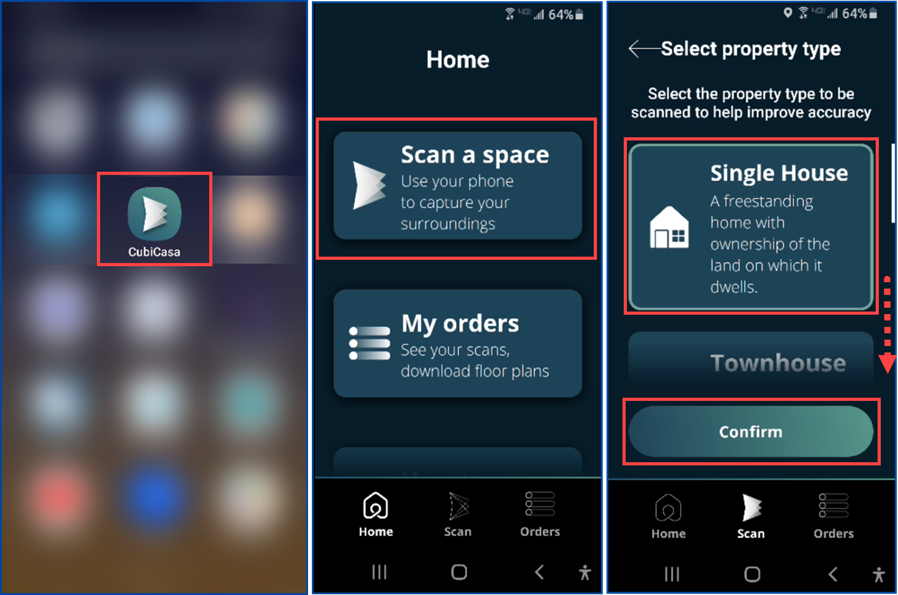
- In the Select the Property Address screen:
- If Location Services are enabled, CubiCasa will pin the address location on the map
- If location is disabled, tap Search for the Address and enter the street name and address number. If applicable, include the suite number.
- Tap Confirm
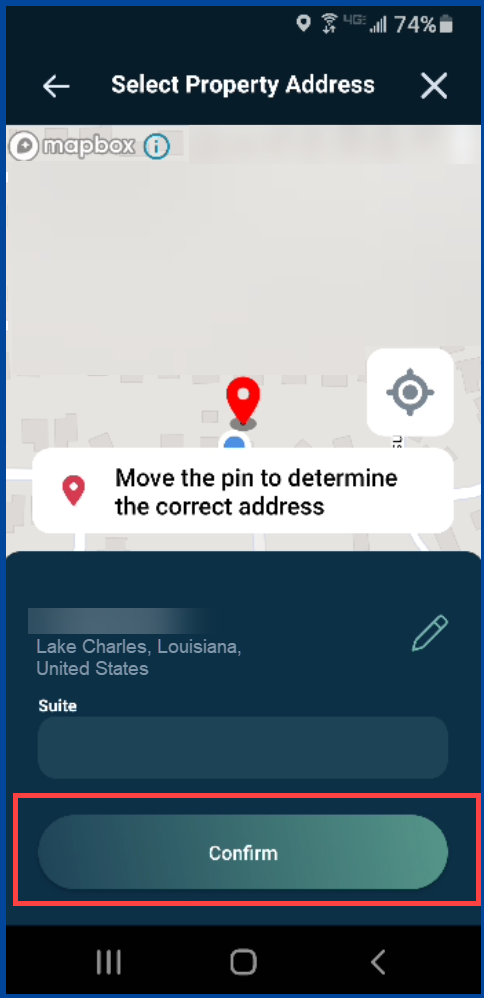
Note: The Property Address will display on the floor plan, and you will be able to edit it later in the process.
- Read the “Before we start” instructions and then tap I understand
- Keep the phone to the portrait position, and tap the red record button at the bottom. The recording will begin immediately.
- You may see warning messages pop-up with corrections.
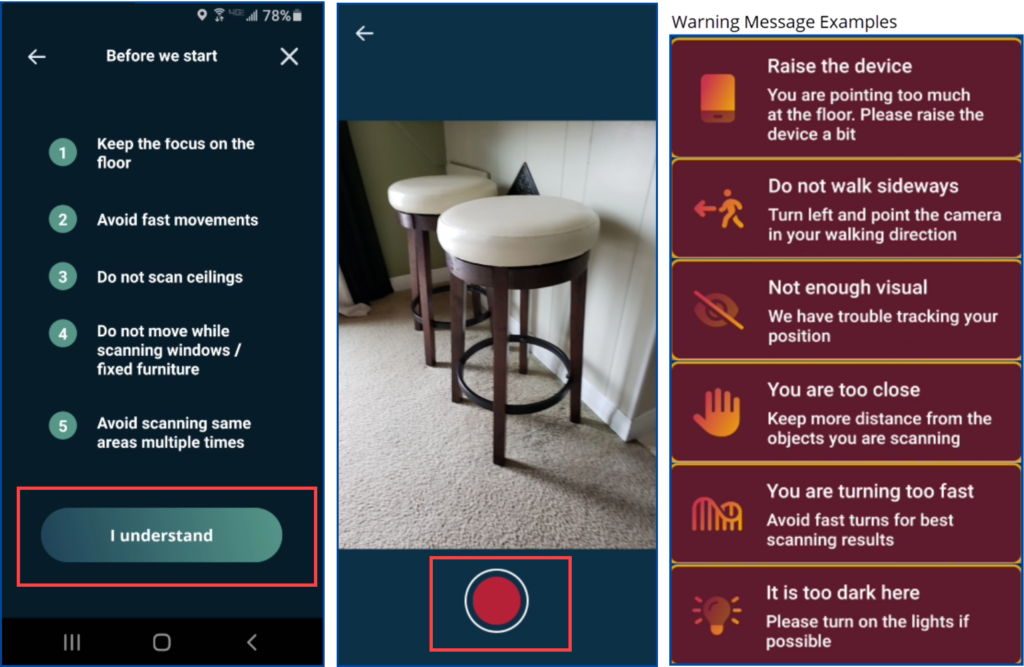
- To end the recording, tap the red record button again and select Yes to finish to scan.
- Allow time for the app to process your scan before turning off your phone. Prematurely turning off the phone may result in you losing the entire scan, and it will NOT be recoverable.
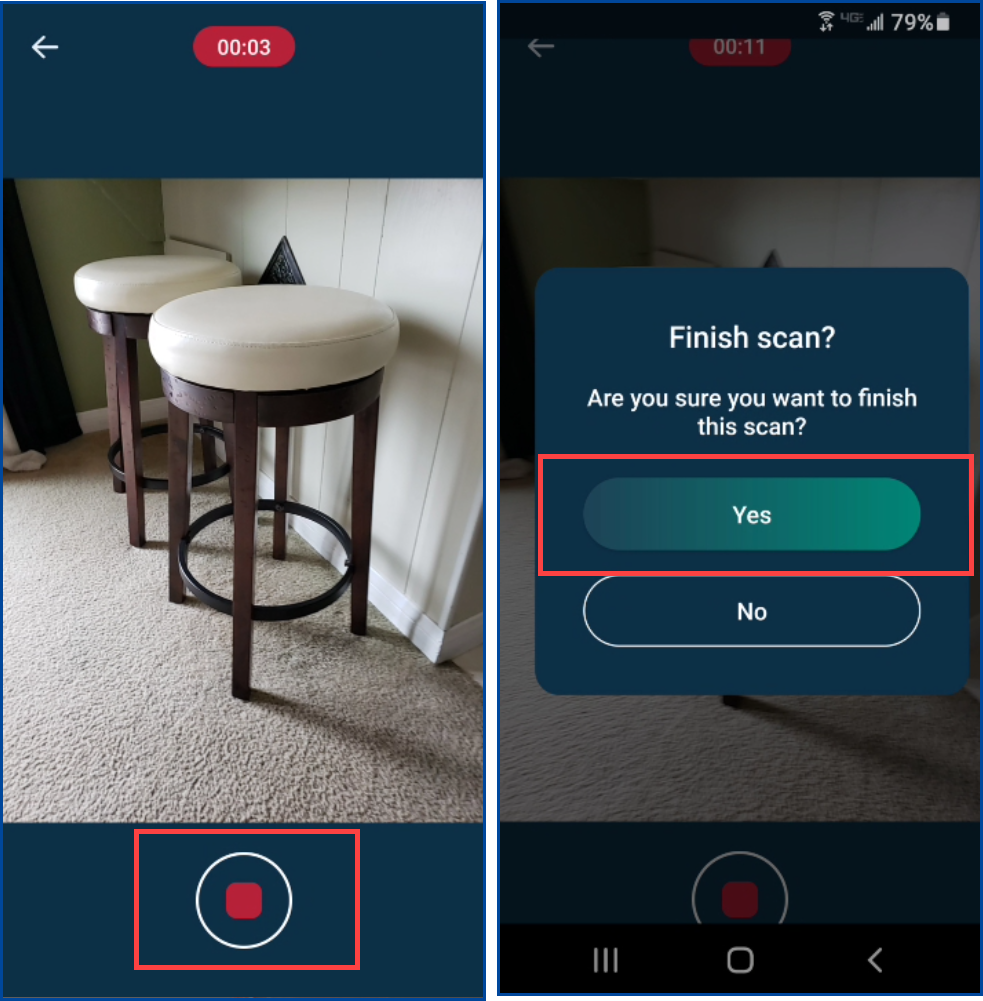
- When the scan is finished, you will see it appear on the Orders page, flagged as Not sent
- Select Review scan
- If the scan is acceptable, tap the back arrow in the top left corner
- On the Order preview page, scroll down and hit Send for processing. This will send your scan to CubiCasa to create your floor plan.
- If access to Wi-Fi internet is unavailable, it’s recommended to wait to hit Send for processing until you return to your home, office, or wherever there is a secure and stable internet connection. Mobile data connections are much less reliable for sending scans.
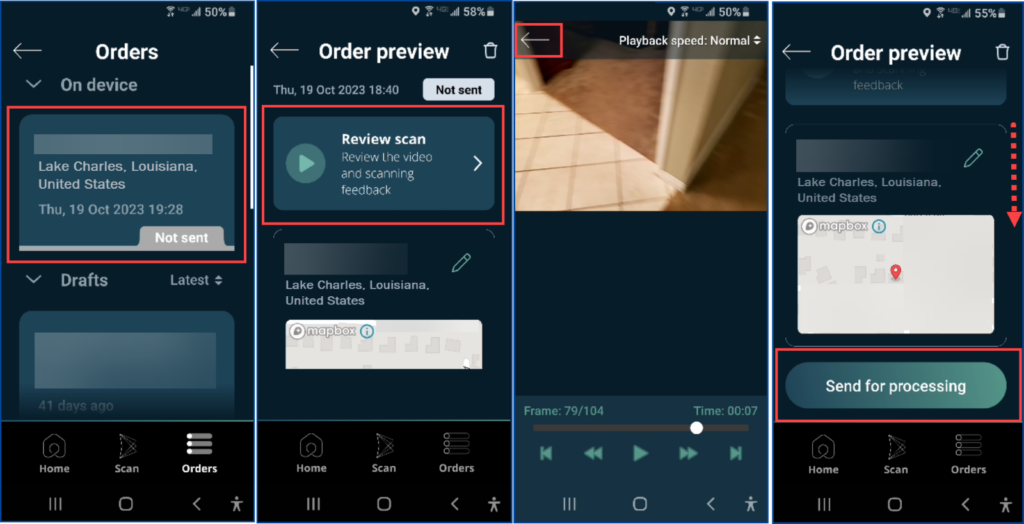
- You can delete scans up until you hit Send for processing. To delete, select the scan, tap the trash can in the top right corner, and tap Delete.
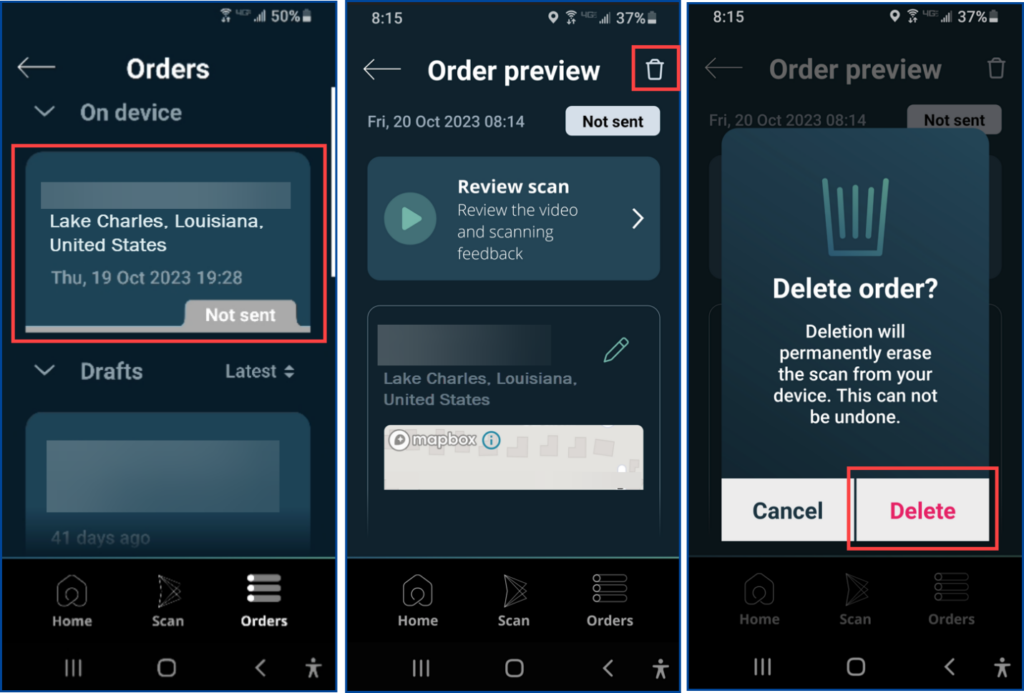
You will receive an email notification when your order is complete. Orders can be viewed on the app or by logging in to www.CubiCasa.com with your CubiCasa ID and password.




