Unbranded CubiCasa floor plans (2D and 3D images) can be uploaded to your listing photos. Follow these steps to learn how:
First, from the Download section in CubiCasa, select the JPG format of an unbranded floor plan (the Greater Southern MLS logo is permitted) with or without dimensions to download to your computer.
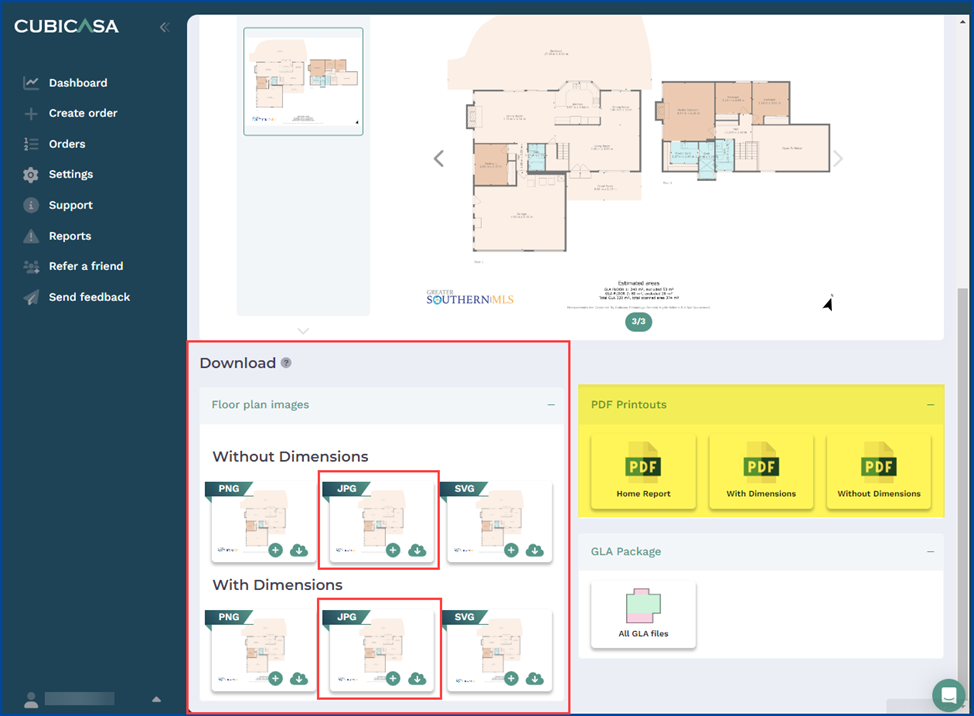
Note: Unbranded and branded floor plans can be added to supplements by downloading them separately from the PDF Printouts section.
Matrix
Under the My Matrix Tab, select My Listings.
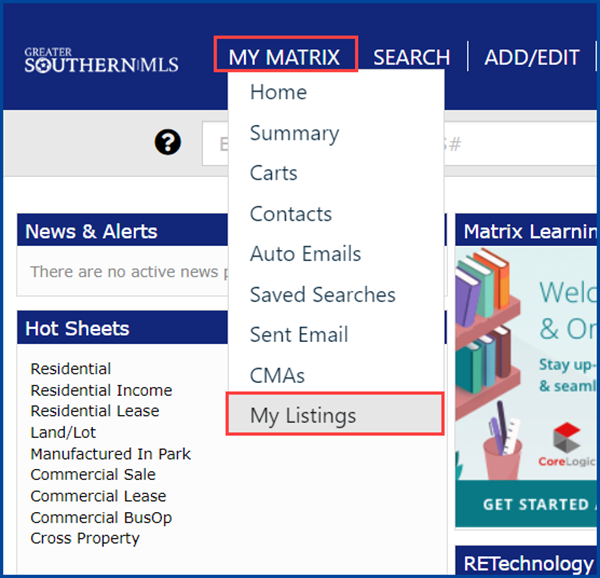
To select the listing, click the edit pencil next to the Listing ID.
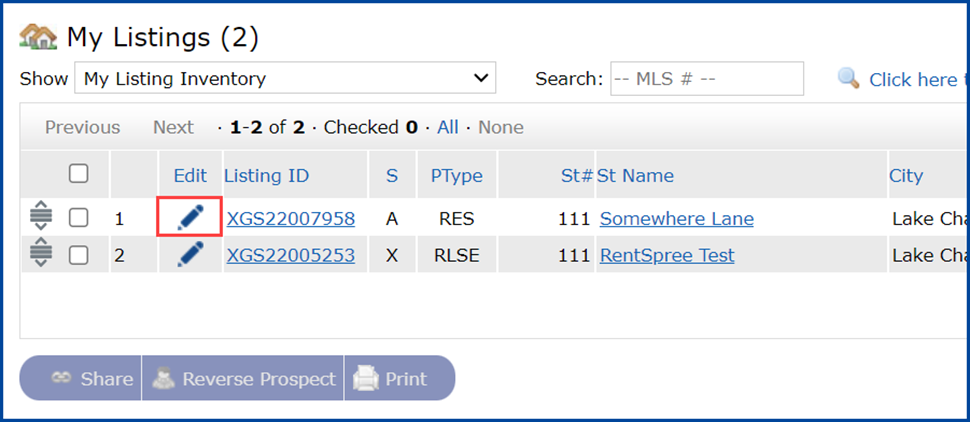
Click Manage Photos.
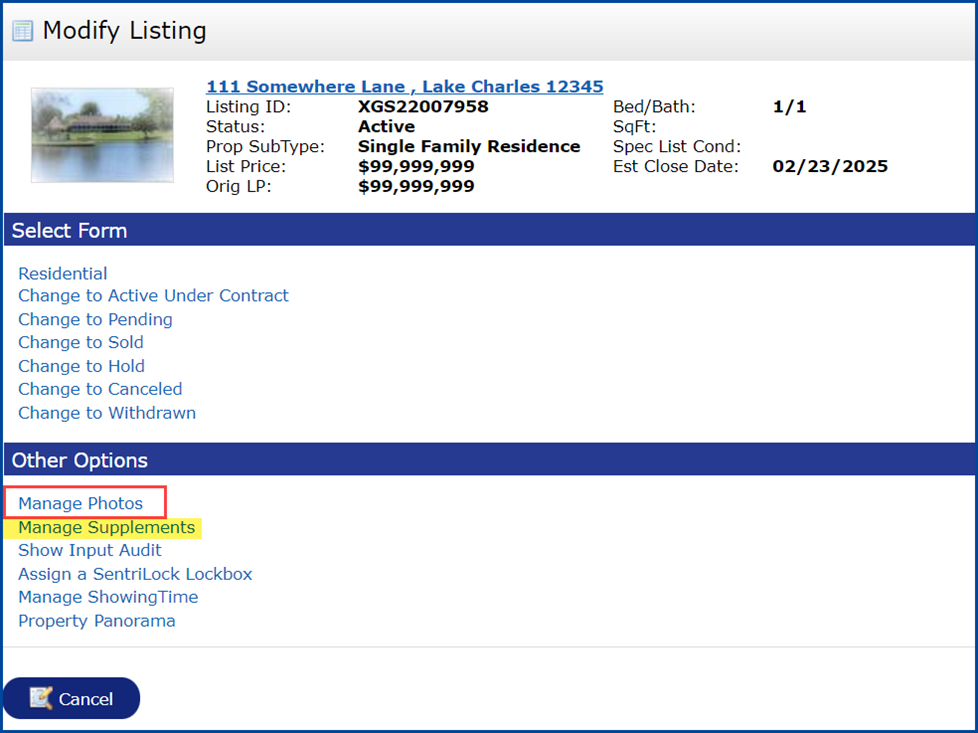
Note: Unbranded and branded floor plans can be added through Manage Supplements in a PDF format.
Click the Browse button to find and select the unbranded floor plan JPG image from your computer.
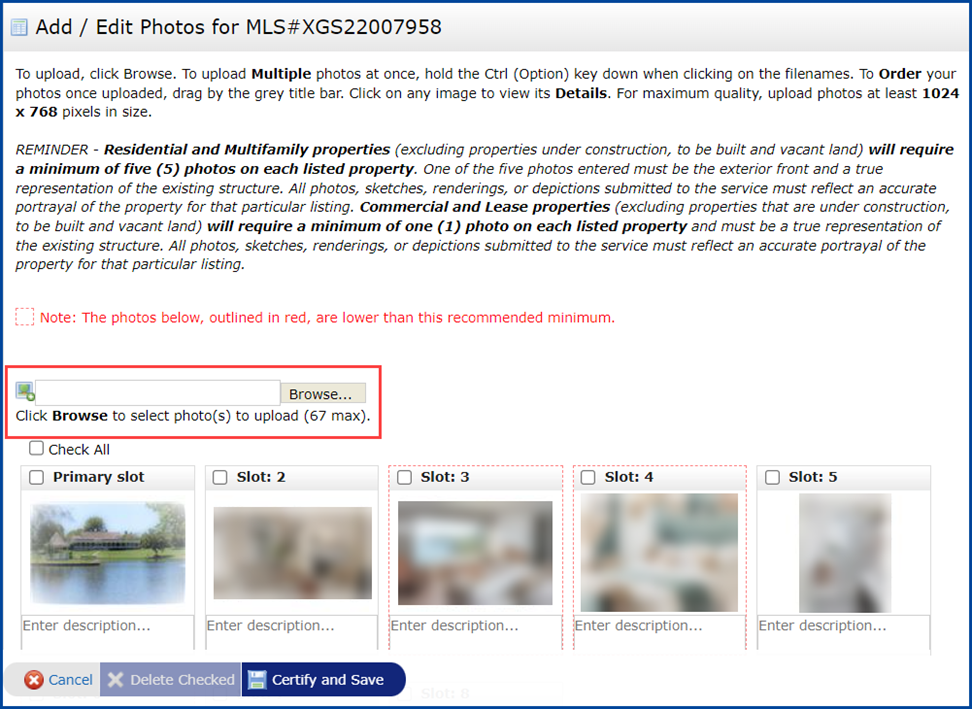
From the Manage Photos screen, you will have options to enter a description of the image, re-arrange the order, add additional unbranded images, or delete existing images.
To save changes, click Certify and Save.
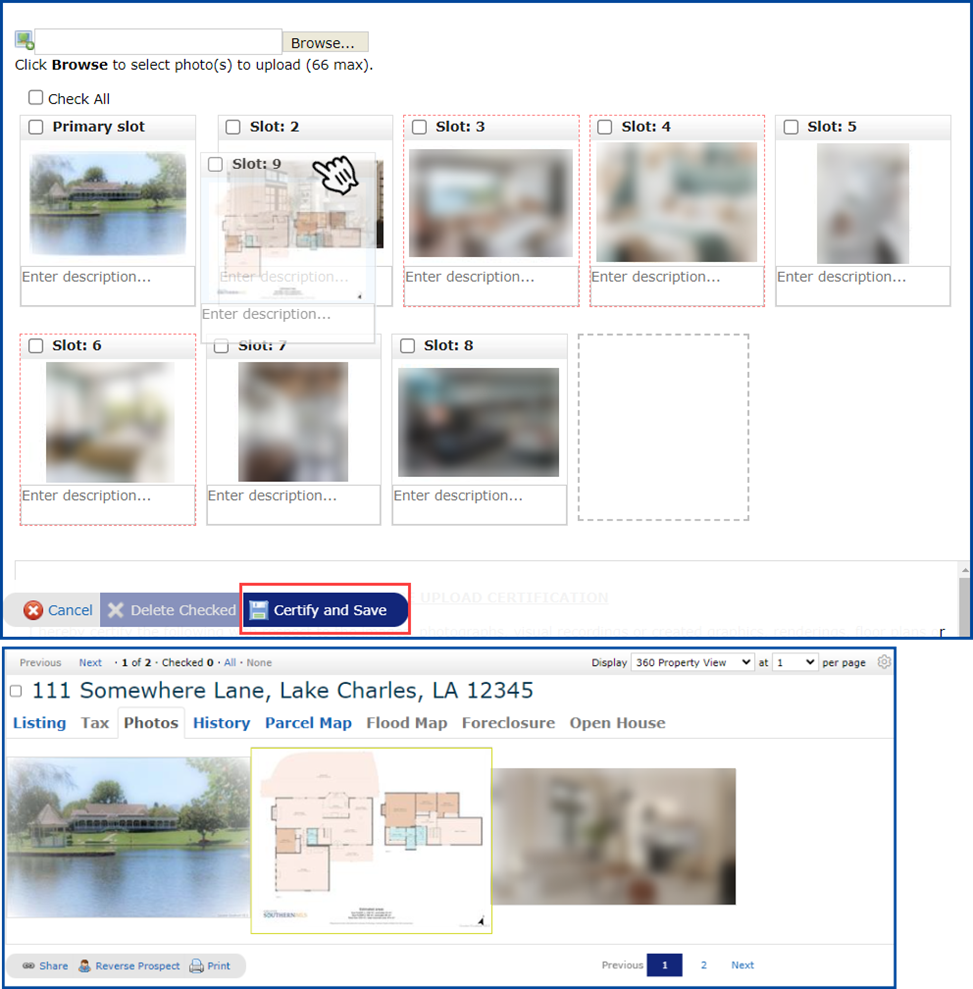
Click here for our how to create your account
Click here for CubiCasa’s best scanning practices
Click here for our how to scan a property
Click here for our scanning tips
Click here for our how to connect your existing accounts




