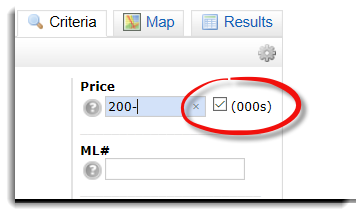Description: For any field where you need to enter a number (such as street number, number of bedrooms, etc.) or a date (list date, close date, etc.), use the following formats.
| Special Character | Description | Example |
| + | Greater than or equal to: Allows you to search for values that are greater than or equal to the value you entered. When using the + character, it must follow the value you enter. | Bedrooms: 3+ Finds all listings that have 3 or more bedrworkooms. |
| – | Less than or equal to: Allows you to search for values that are less than or equal to the value entered. When using the – character, it must follow the value you entered. | Bathrooms: 4- Finds all listings that have 4 bathrooms or less. |
| – | Range: Allows you to specify a numeric range. | List Price: 150-200 Finds all listings with a list price ranging from $150,000 to $200,000. |
| , | Either/Or: Allows you to enter multiple values in a single field. | Area: 40, 60 Finds all listings that are located in either area 40 or 60. |
| * | Wildcard: Searches for unknown letters and/or numbers. | Street Name: *Park Finds all listings that are located on a street that ends with the word Park. Street Name: Park* Finds all listings that are located on a street that begins with the word Park. Property Description/Agent comments: “key word” Finds all listings with the “key word” in the property description or agent comments. Use commas to separate multiple key words. |
| ! | Exclude Selections: Allows you to exclude listings that contain a specific value for search criteria. When using the ! character, it must precede the value you enter. | Year Build: !1960 Excludes all listings that contain properties that were built in 1960. |
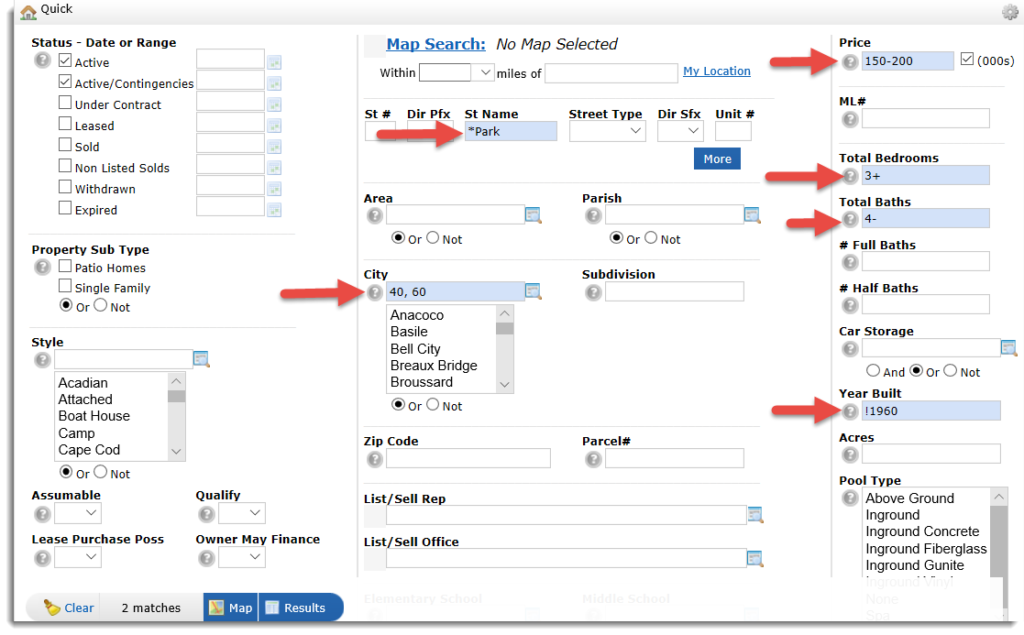
MORE EXAMPLES:
Values within a range = Type in the minimum, then a hyphen, then the maximum.
- For all listings that are between $200,000.00 and $250,000.00, you would enter 200-250 in the Price field.
- To get all listings that went on market in February, you would type 2/1/20-2/29/20 in the date field to the right of the Active Status. Alternately, for dates you can use the calendar control, which will enter the dates for you.
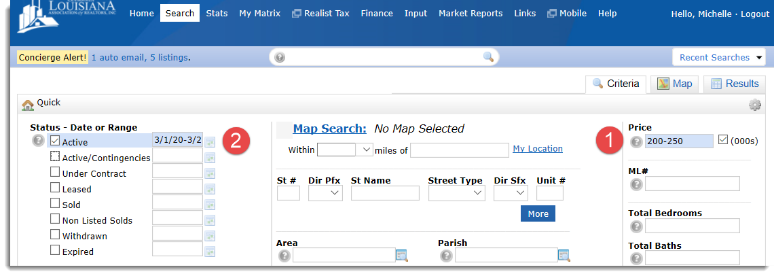
All values greater than or equal to = Type the starting value followed by a plus sign.
- For all listings with three or more bedrooms, type 3+ in the Bedrooms field.
- For all listings that have gone on market since the first of the year, type 1/1/20+ in the field next to Active Status.
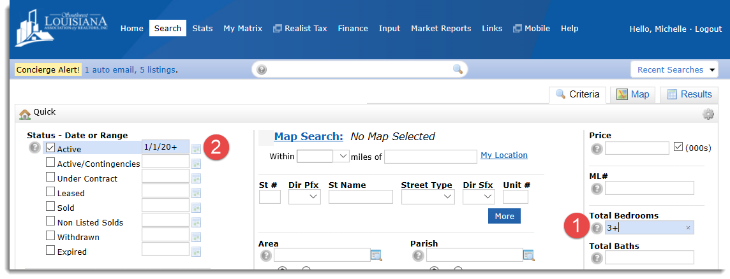
All values less than or equal to = Type the starting value followed by a minus sign.
- For all listings selling for less than $200,000, type 200- in the List Price field (no dollar sign or comma).
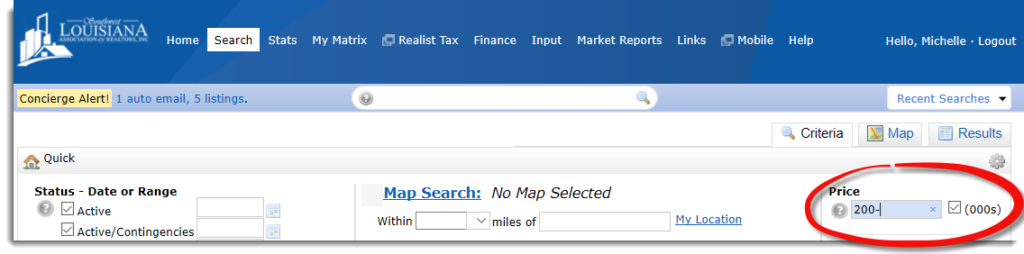
Thousands check box
Note that some fields, notably price, may have a check box followed by (000s). This enables you to enter full thousands and omit typing the 000 every time.