Including your professional social media profile links in your Homes Pro account allows potential clients to follow you and find out more about you and your services. This guide will show you how to add your social media information via the Homes Pro App and on the Homes.com website. All your social media information and settings will sync between the app and desktop, so follow whichever steps are most convenient for you.
Adding social media links from the Homes Pro App #
Tap on the Homes Pro app on your mobile device to open it.
- Tap on the Menu tab at bottom right
- Scroll down and select Account Settings
- Tap on Profile
- Scroll down and then select the Social Media tab along the top, and enter your professional social media URLs
- Tap Save Profile. You will see a “Changes Saved!” message.
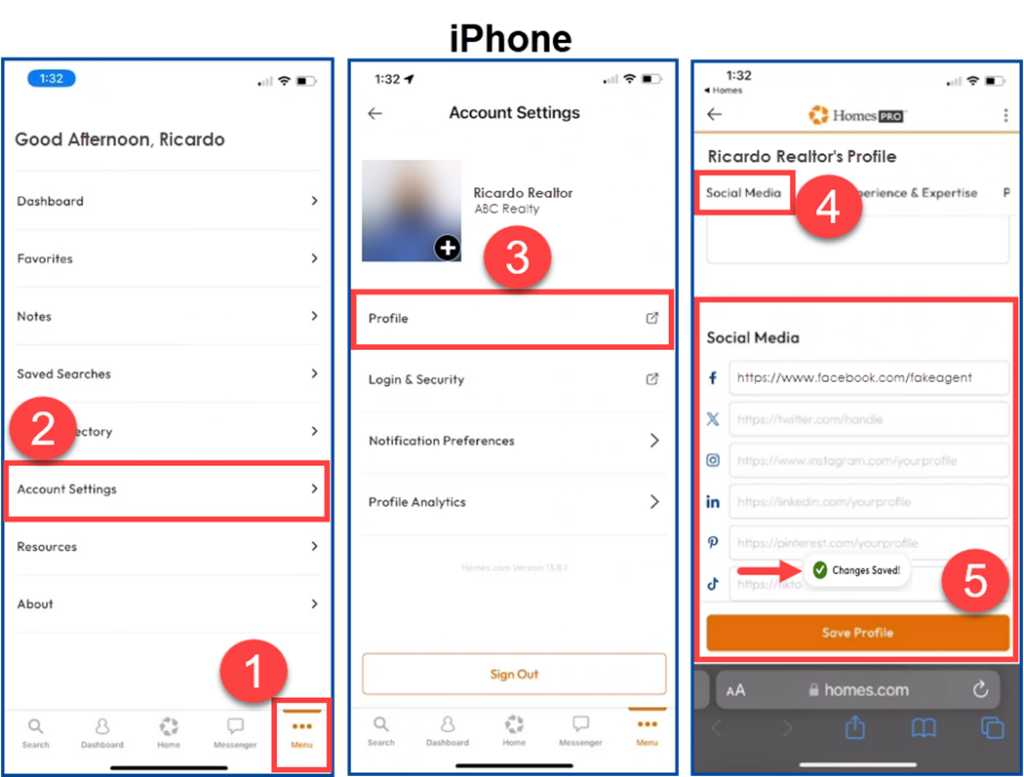
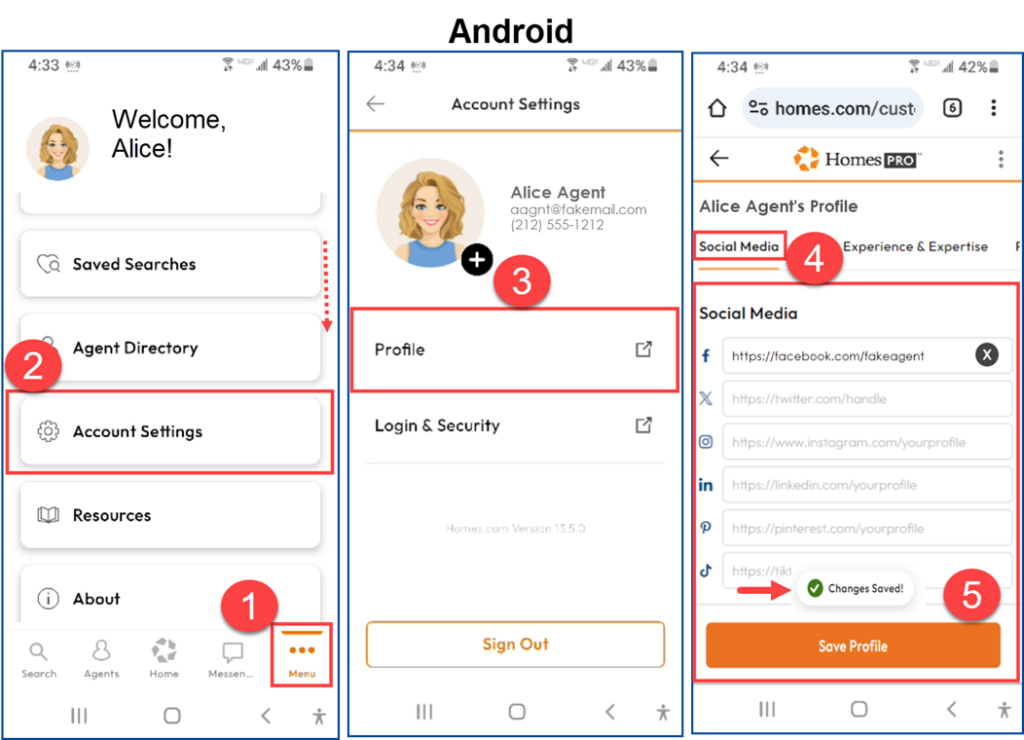
Add social media links from the Homes.com website #
Log into http://www.homes.com to access your Homes Pro account from your desktop.
- Click on your image in the top right corner
- Select Account Settings
- From “Profile,” select the Social Media tab
- Enter your professional social media URLs
- Tap Save Profile. You will see a “Changes Saved!” message.





