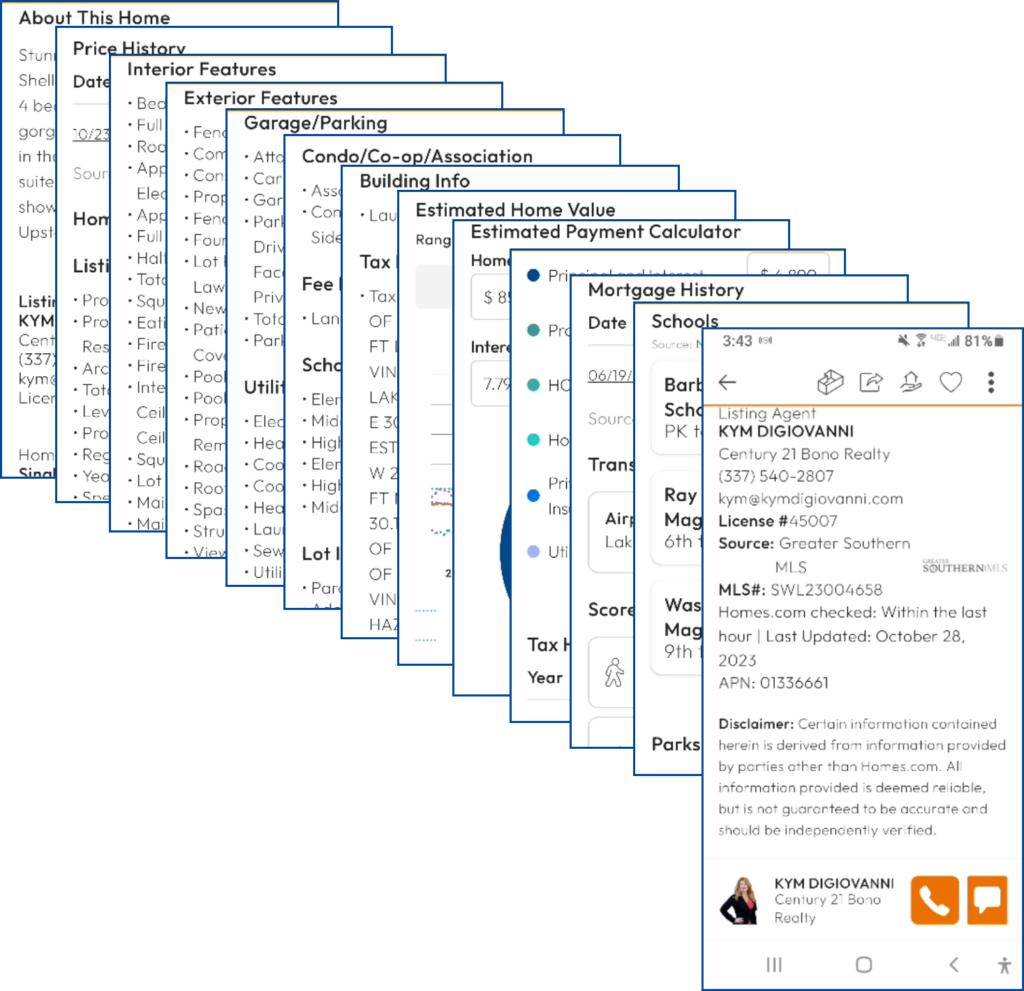This guide will show you how to search for homes and detail the information you can find on the Homes Pro App. #
Tap Home in the bottom navigation bar. Here you will find:
- The Search bar
- Your client’s favorite properties
- Suggested properties for your client
- Properties that are new to the market
- Most Viewed
- Open Houses
- Price Drop
- Luxury Homes
- Condos
Back at the top of the page, tap within the Search bar to search by Place, Neighborhood, Schools, or Agents; or to look through Recent Searches, Saved Searches, or Recently Viewed properties.
Select For Sale, For Rent, or Sold properties. For this example, we have selected For Sale in Lake Charles.
Note: You can also start your search by tapping Search in the bottom navigation bar. This will open the Map.
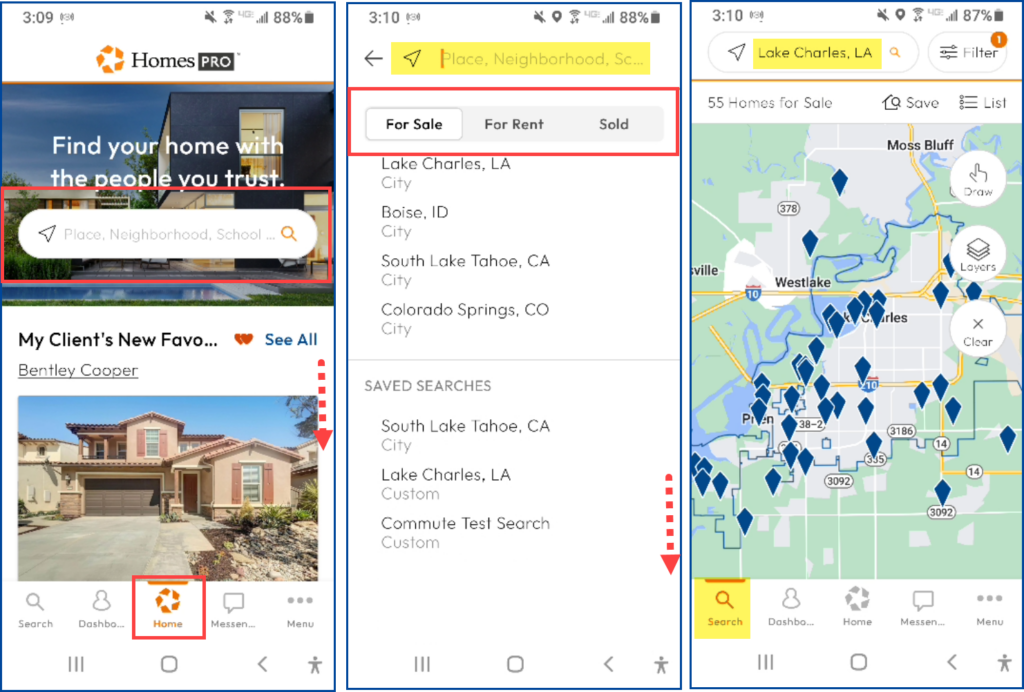
The Search Tab #
Access the Search tab by tapping Search at the bottom left of your screen. This will open directly onto the Map. Similar to the Home page, you can use the Search bar at the top to search by Place, Neighborhood, Schools, or Agents; and look through Recent Searches, Saved Searches, or Recently Viewed properties.
Map Tools #
- Draw: Tap and drag to draw your search area
- Layers: Choose “Default” or “Satellite”
- Clear: Remove your drawing or boundary
Filters #
- Enter criteria to filter by:
| o Price | o Year Built |
| o Beds | o Parking |
| o Baths | o Features |
| o Sq Ft | o Heating & Cooling |
| o Home Type | o Views from Home |
| o Open House and Tours | o Financing |
| o Listing Type | o Price Reduction |
| o Listing Status | o Max HOA Fee |
| o Lot Size – Acre | o Days on Market |
| o Stories | o MLS # |
- Select Clear to remove criteria
- A number in an orange circle in the top right corner indicates the number of search filters currently selected
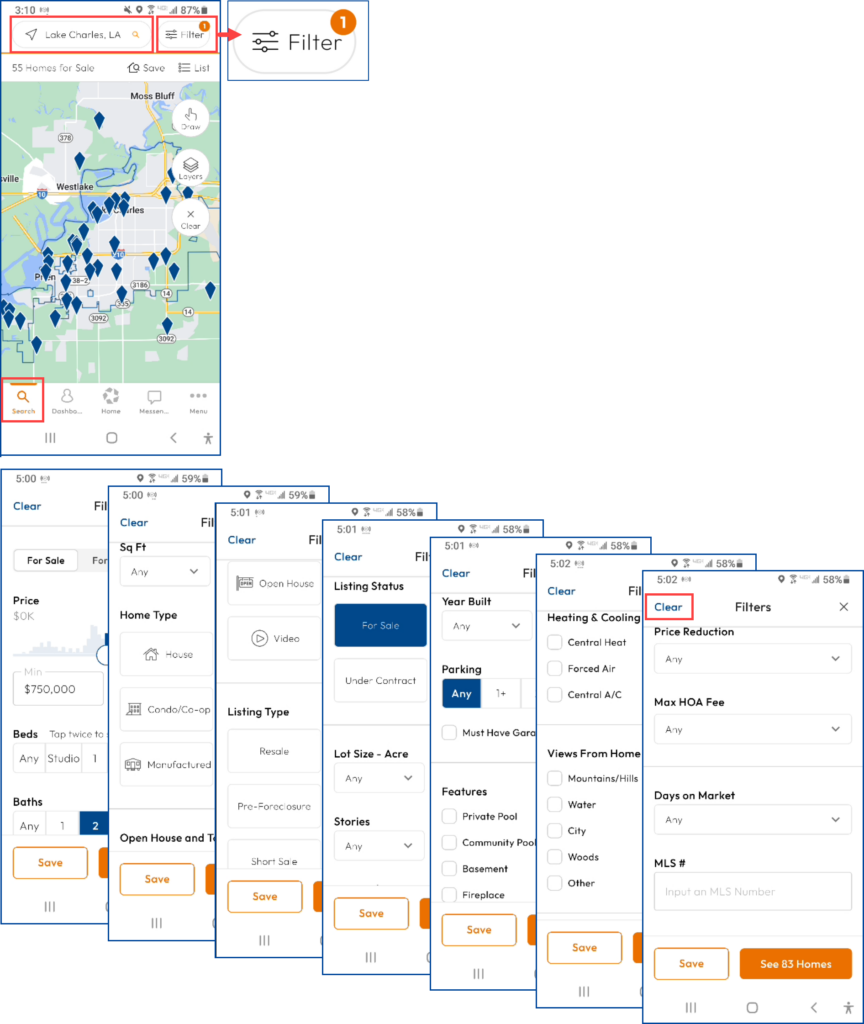
Save Your Search #
- Select Save from the Filters page or from the search results.
- Name Your Search
- Notify Me: Select the frequency of your email notifications – Daily, Hourly, Weekly, Instantly, Never
- Share This Search With Your Clients
- Select an existing client
- Tap Save Search when finished
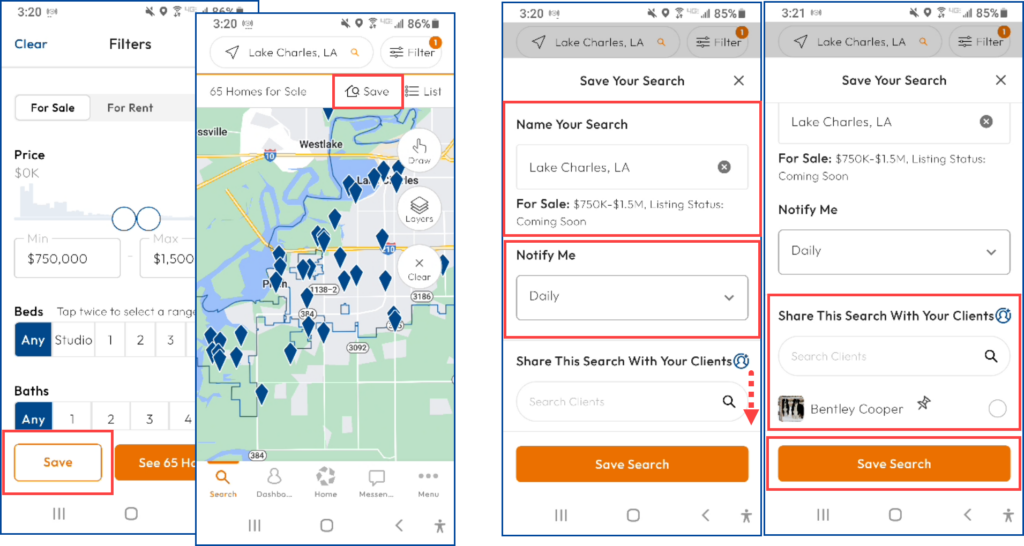
- Results
- After entering your Filters, tap See # Homes
- Map View
- Select a property from the map to display a thumbnail overview. You’ll be able to see Price, Open House Information, Beds/Baths, Sq Ft, and Address information.
- Select the heart icon to mark a property as a favorite.
- List View
- Tap List in the upper right corner to display results as thumbnail views. Thumbnails will display Price, Listing Type, Open House Information, Beds/Baths, Square Feet, Address, part of the property description, and the listing agent’s name and office name.
- Select Filters to update your criteria.
- Tap Save to save the search
- Sort: Sort properties by Newest, multiple Price options, Square Feet options, Open House, Bedrooms, or Bathrooms
- Tap the Map icon to return to the Map view.
- Tap any thumbnail photo to see all photos for that listing
- Select the icon showing a “house in hand” icon or a “check mark in the circle” to mark a property as a recommendation for your clients.
- Select the heart icon to mark a property as a Favorite.
- Tap List in the upper right corner to display results as thumbnail views. Thumbnails will display Price, Listing Type, Open House Information, Beds/Baths, Square Feet, Address, part of the property description, and the listing agent’s name and office name.
- Note: The listing agent’s information will always display in the property detail report. Your branding will show prominently at the bottom on any shared/recommended or searched properties, as long as your client is connected to you in the app.
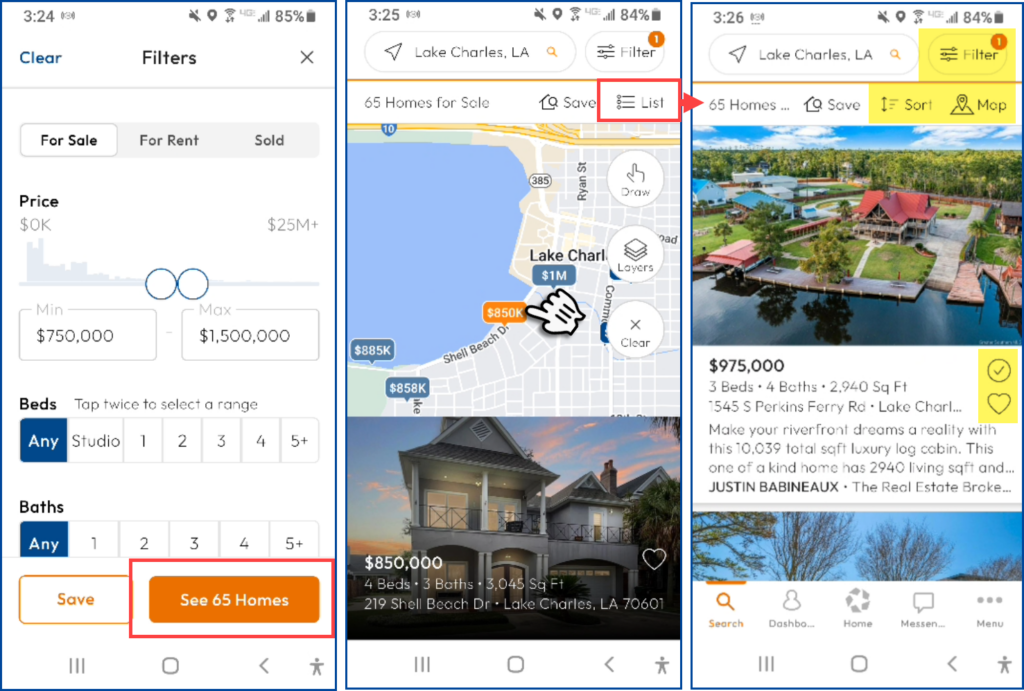
- Detailed Report
- Tap on a property to open a detailed property report
- Tap on the primary photo to view Current and Historical Photos and 3D Tours (if applicable), Map, and Satellite view.
- Click the X in the top right to exit photos.
- Tap on a property to open a detailed property report
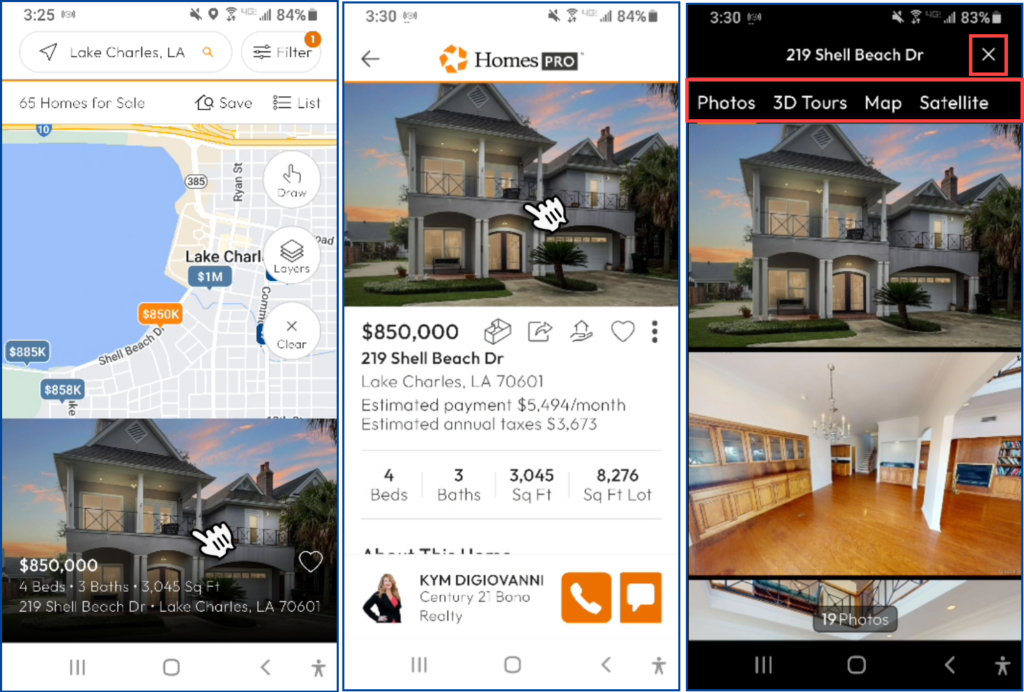
- The detailed report includes price, listing type, open house information, address, estimated monthly payment, beds/baths, Sq Ft, and Sq Ft Lot/Acres
- If applicable, you will see a Video or 3D Tour icon to tour the listing
- Notes icon: Add notes to a property
- Share icon: Share the property to a contact or social media
- House in hand or checkmark within a circle icon: Mark a property as a recommendation.
- Heart icon: Mark a property as a favorite.
- Tap the three-dot overflow menu for:
- Driving Directions
- View on Map (Photos, Map, Satellite)
- iOS opens Apple Maps
- Android opens Google Maps
- Generate CMA
- Copy Link
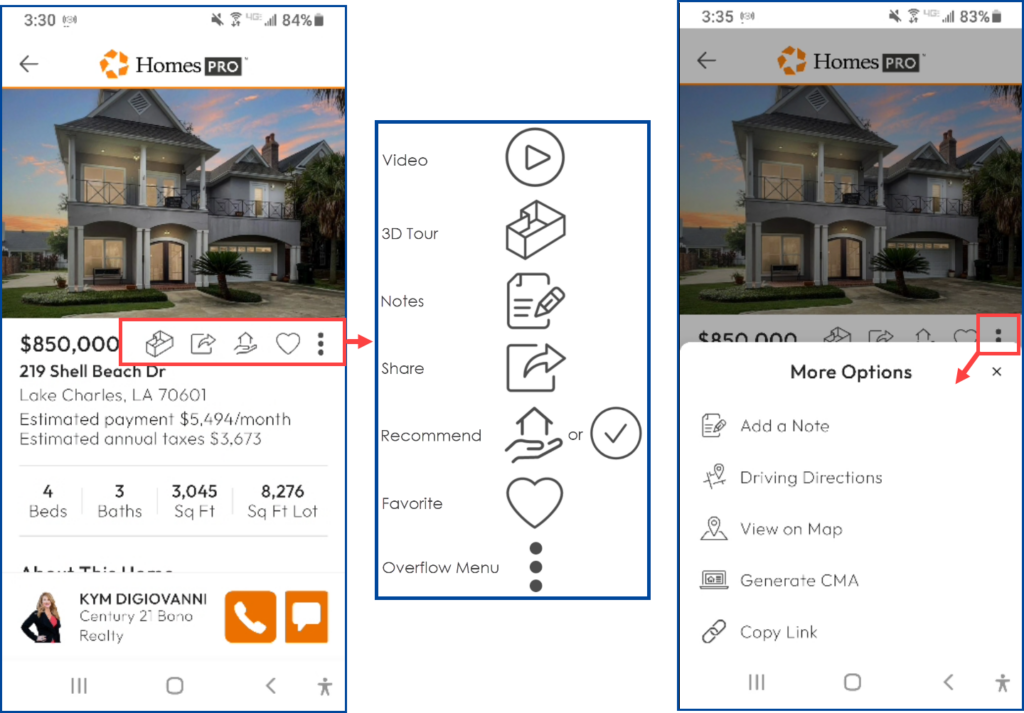
- The Detailed Report can also include:
| o About This Home | o Lot and Tax Info |
| o List Agent Summary | o Estimated Home Value |
| o Price History | o Estimated Payment Calculator |
| o Showing Instructions | o Tax, Mortgage, and Deed History |
| o Agent Remarks | o Score (transit/walkability) |
| o Home Details | o About the Area |
| o Listing Details | o Schools |
| o Interior and Exterior Features | o Similar Sold Homes |
| o Garage/Parking | o Contact List Agent by phone/email |
| o Utilities | o Buyer’s agent (if connected) |