This latest Matrix update, effective May 14, 2024, includes several enhancements to Matrix’s new search, a Thumbnail display view, and more.
360 Tax #
All listings in Matrix 360 will have an assigned CoreLogic Integrated Property (CLIP™) number to facilitate enhanced data integration.
Auto Email #
Users can update the settings of an existing Auto Email via a pop-up window, consistent with the new search and dashboard interfaces.
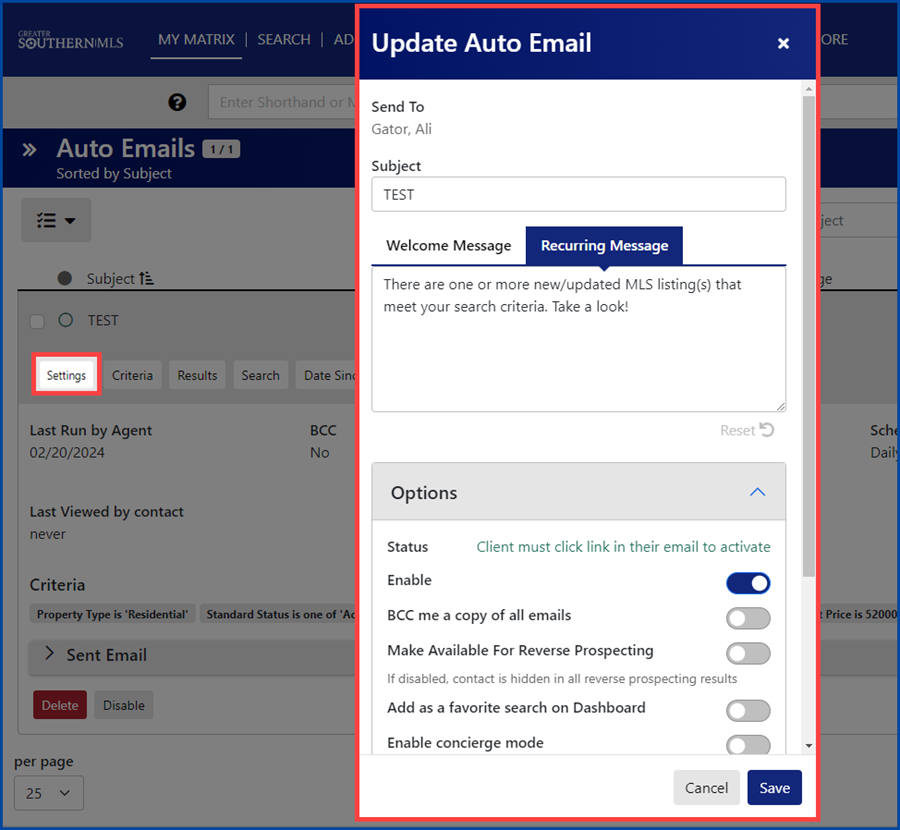
Dashboard – My Carts #
The My Carts widget on the new Dashboard now displays the carts’ content in the new search interface.
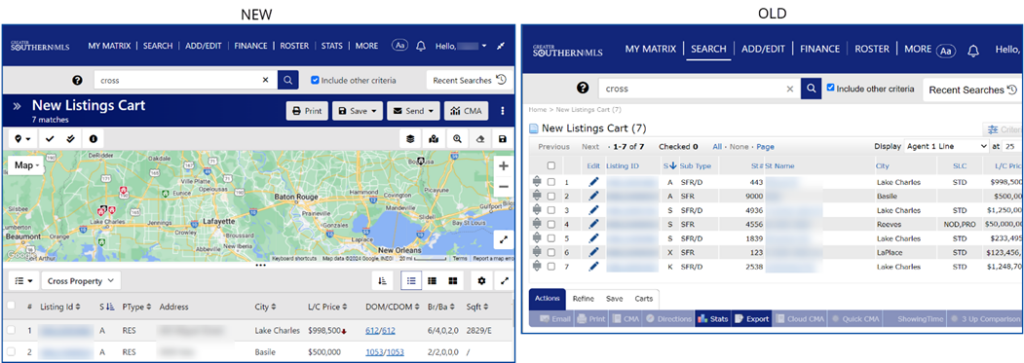
Search #
The Photo Viewer in the new three-panel search has an easier Gallery/Carousel mode switch, plus added badges to identify and filter photos by category. Note: These will only appear if those categories have been added by the listing agent.
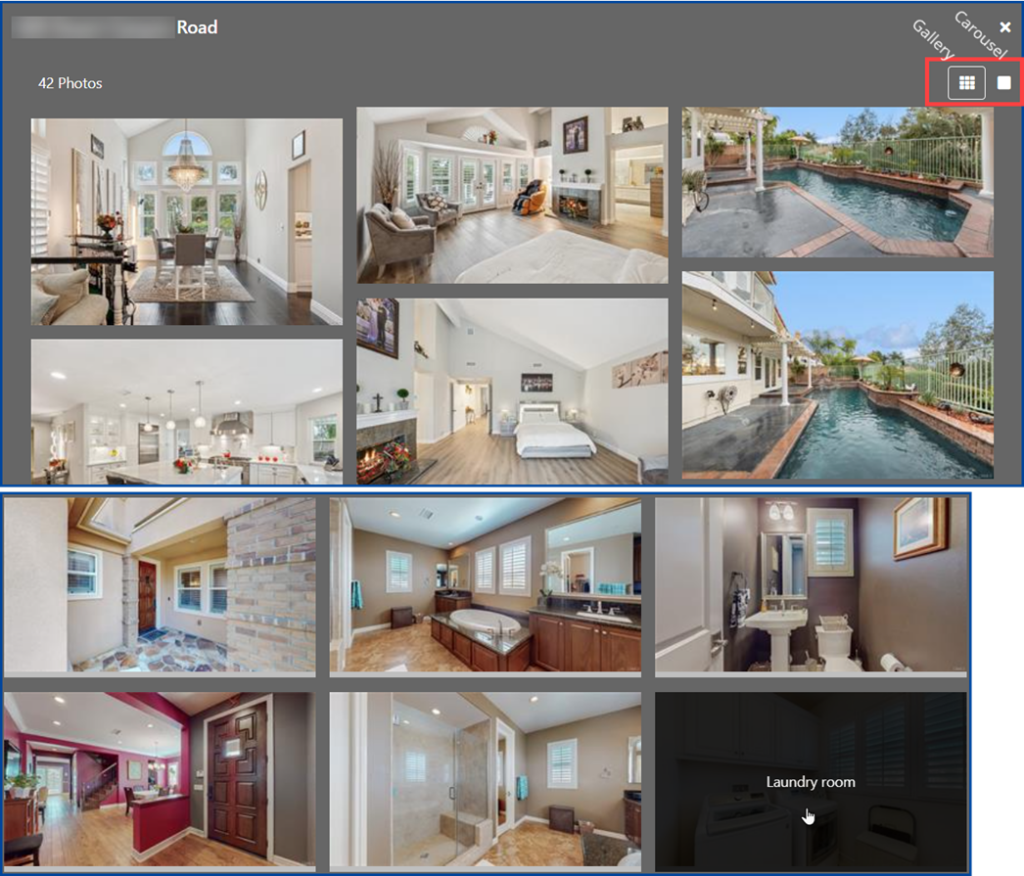
Clicking a photo in the new search’s Gallery view will launch the Photo Viewer; clicking elsewhere loads the listing Summary.
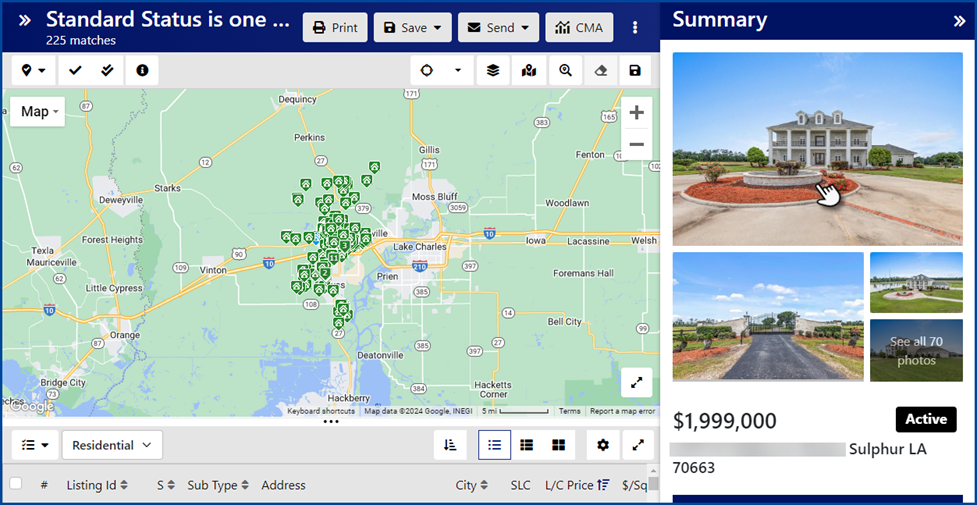
Agents can now add listings to Carts from the 3-dot Action menu within the new search interface.
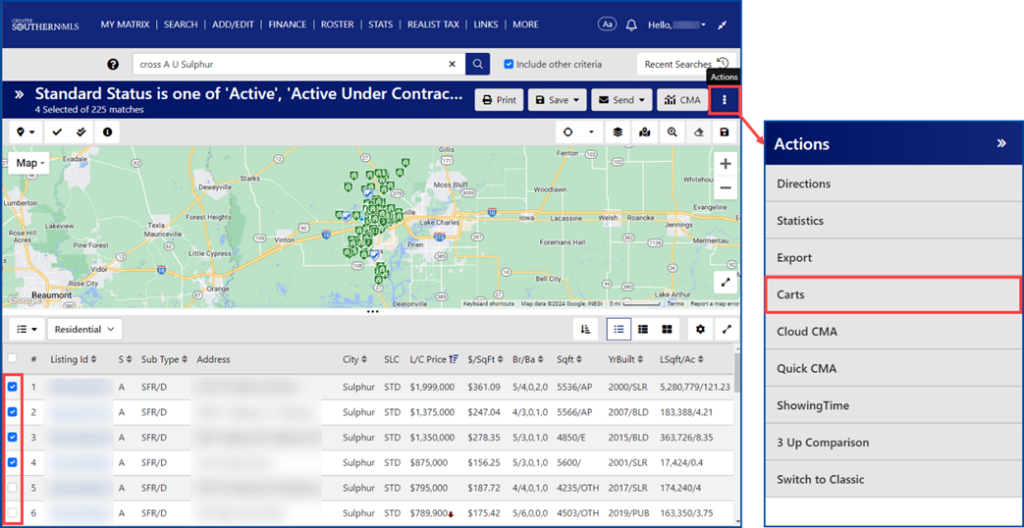
Text Box searches will automatically apply “wildcards” before and after the user’s inquiry in the new search interface. For example, this would mean that a search in Public Remarks for “fixer” will return results for “fixer-upper,” “fixer upper,” “potential fixer,” etc. This is especially useful in Public and Private Remarks fields.
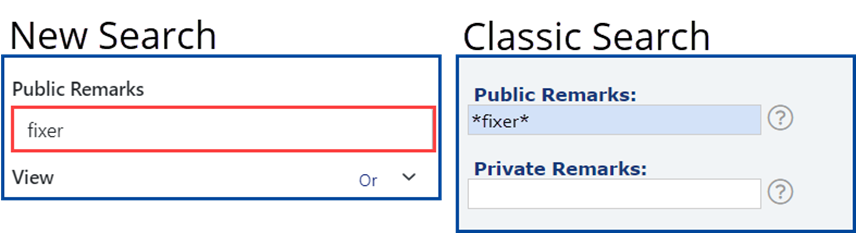
Select the Customize Display Fields gear to create multiple custom List Views in new search: just select the fields you want and then click Save As New.”
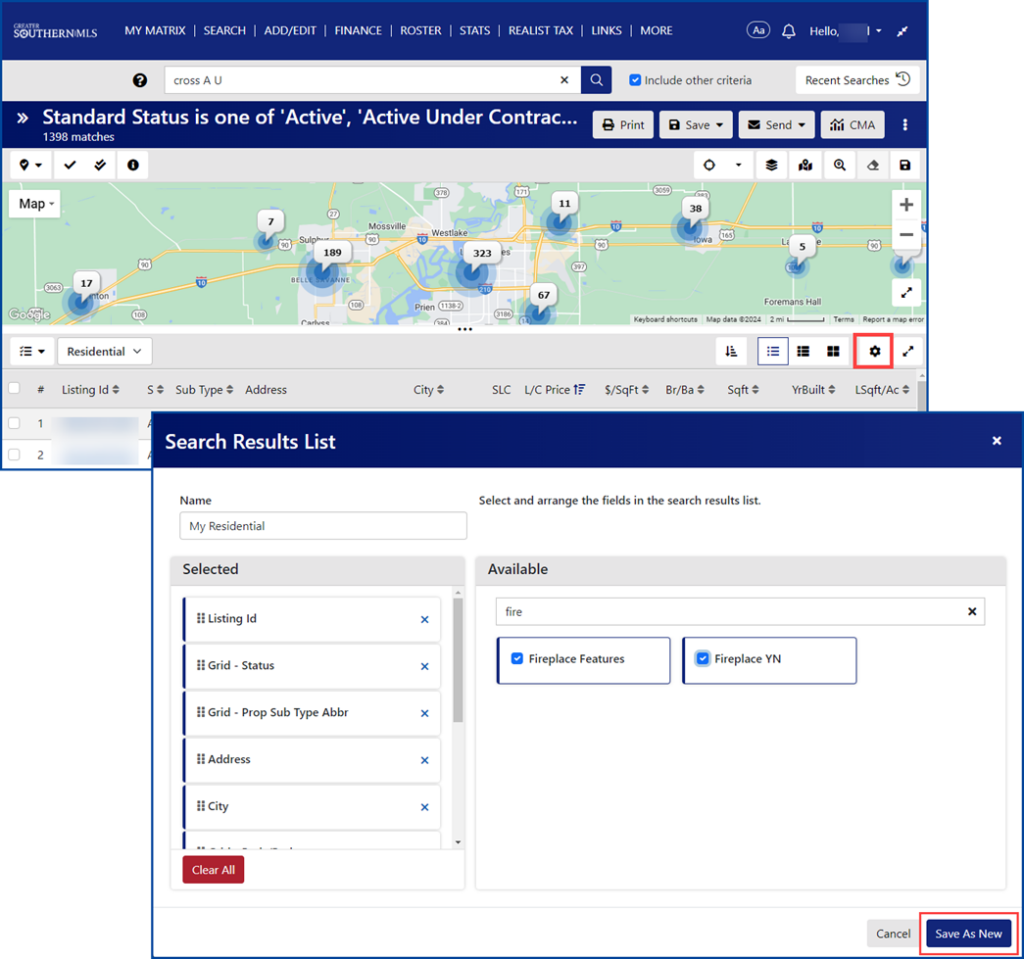
The new search includes a new Thumbnail view, which showing user-customizable fields while including the primary photo of each listing.
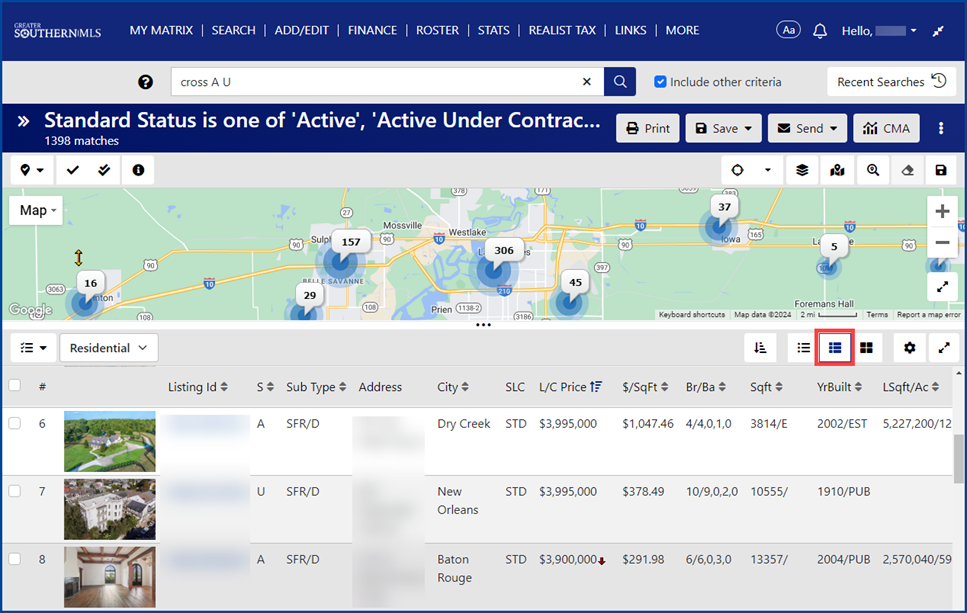
The Thumbnail view will also include slideshow navigation for viewing all listing images.
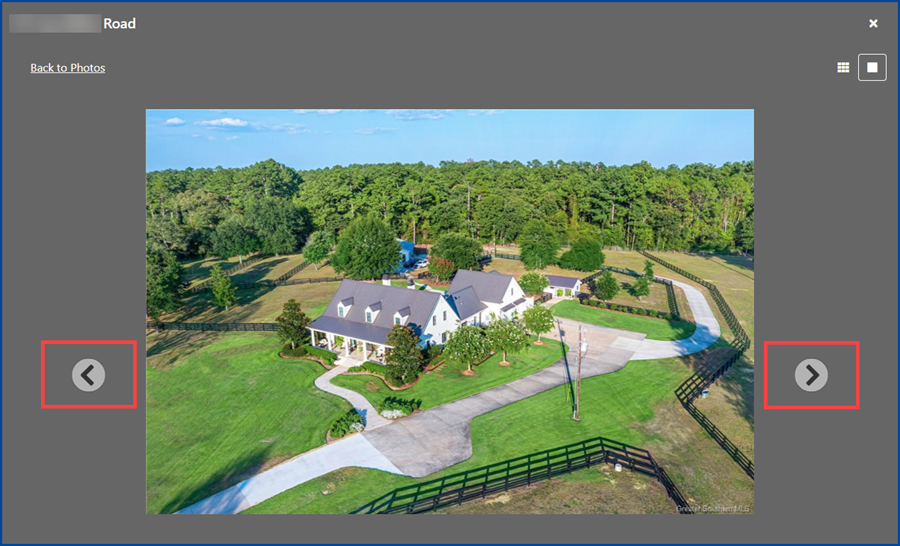
Selected search fields appear in blue on the new search’s Criteria form.
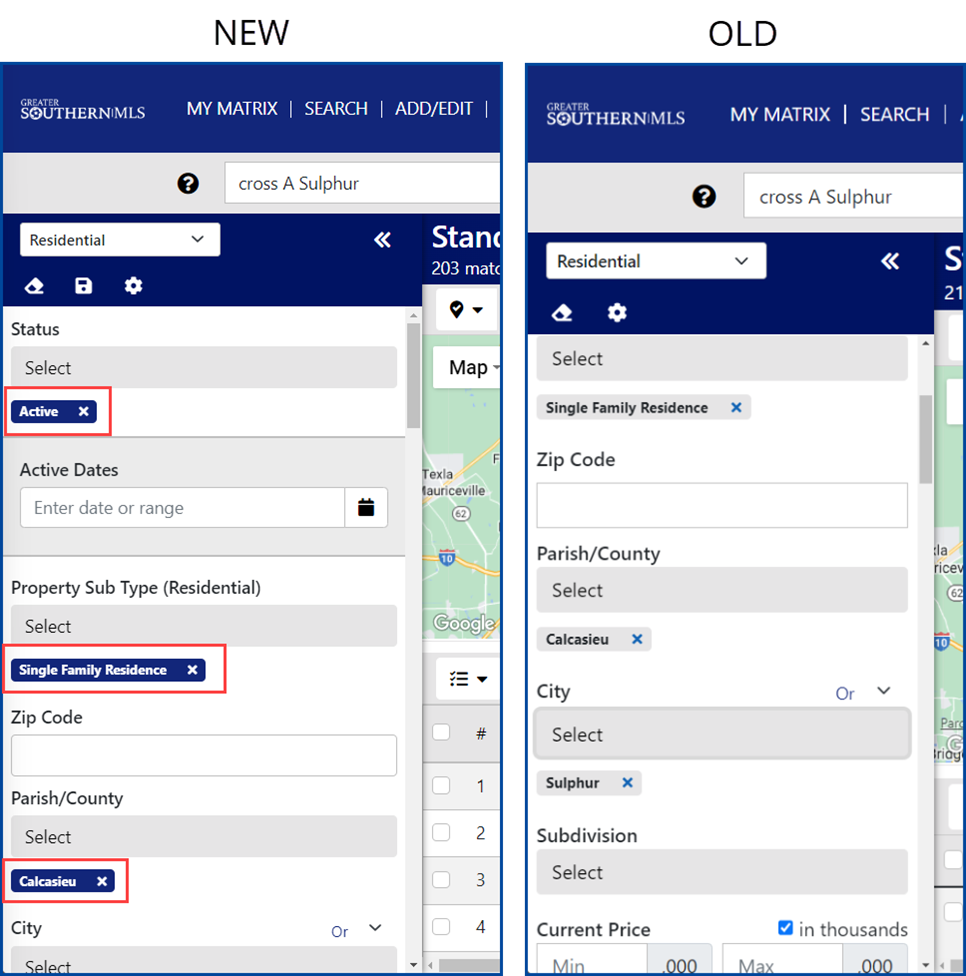
When viewing a listing’s Full Display within the new three-panel search, that listing’s map pin is now highlighted in the map panel and brought to the top of the stack of pins.




