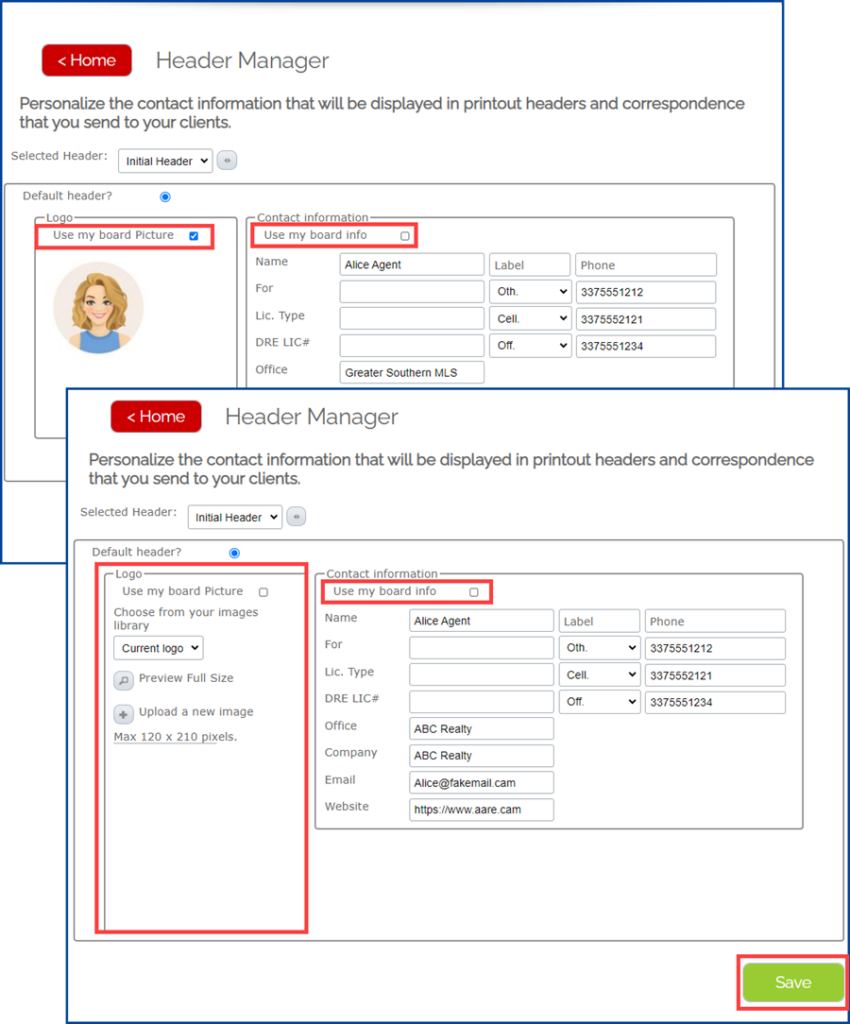Follow these steps to update your office information on the MLS-Touch app:
- Go to https://www.prospects.com
- Click on Mobile Portal (top right)

- Select your State and Board
- Enter your MLS login credentials and click Sign In
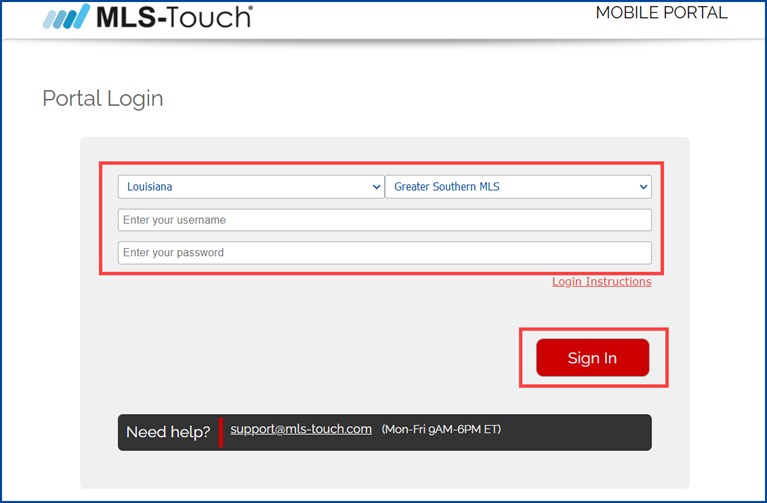
- Click on Header Manager
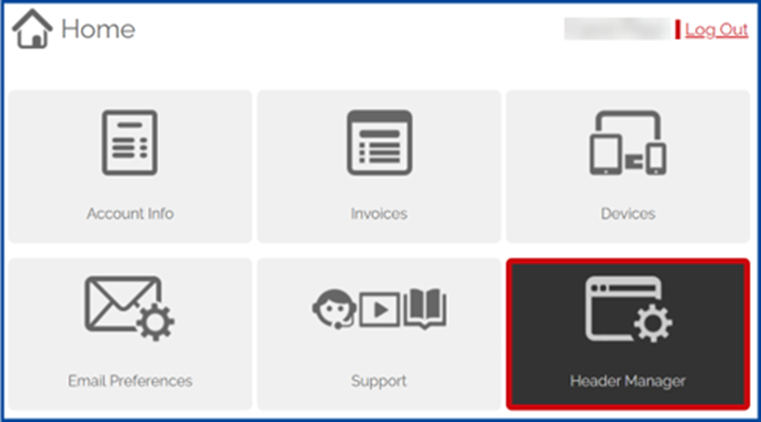
- Uncheck the boxes next to Use my board Picture and/or Use my board info to manually update this information
- Click Save when finished