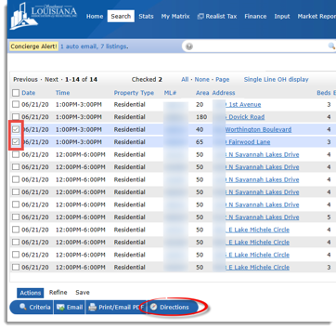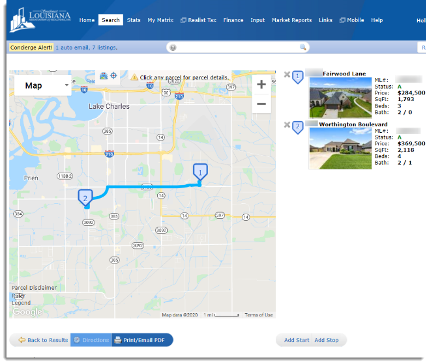Description: Matrix will display listings that are having Open Houses.
Step 1: Under the “Search” tab, click the “Open House” category text. You can also click on search, locate the Open House Category, and click the “Quick” link.
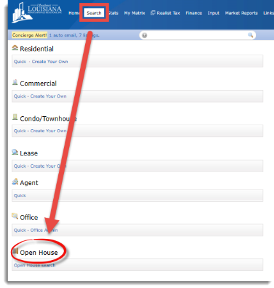
Step 2: Enter your search criteria and click the “Results” button at the bottom left or top right of the screen.
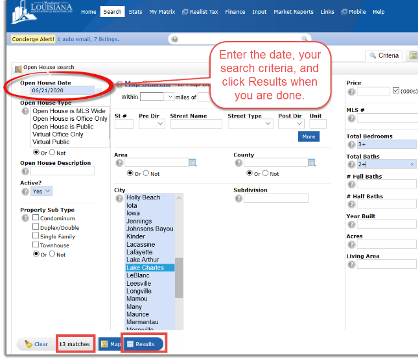
Step 3: Review your results. If you did not find the Open House you were searching for, you may click the “Action” button and then the “Criteria” button to revise your search criteria. You may save these results as either a new Saved Search or a Speed Bar Shortcut by clicking the “Save” button at the bottom of the page, then choosing the appropriate button.
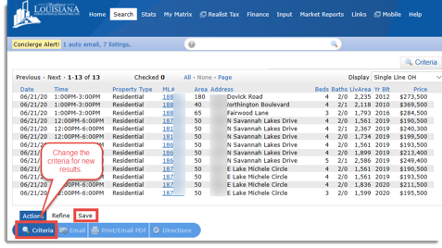
Step 4: To email or print a report of the Open Houses you’re interested in, click the checkbox next to the appropriate listings and click the “Actions” button at the bottom of the page, then click “Print”. To change your view and to select properties, make sure you are in the Single Line display mode. Select the type of report you want, Single Line, Full, or Multi-Map, then click either the “Email PDF,” “Print to PDF,” “Preview,” or “Print” buttons at the bottom of the page.
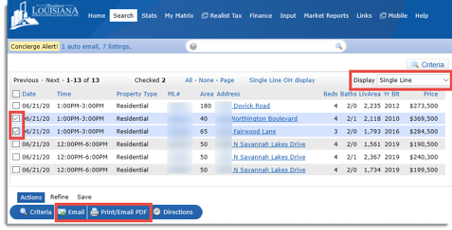
Step 5: To map the Open Houses you’re interested in, click the checkbox next to the appropriate listings and the Print and Multi-Map function. You may also click the “Directions” button at the bottom of the page and map a route to the open houses.